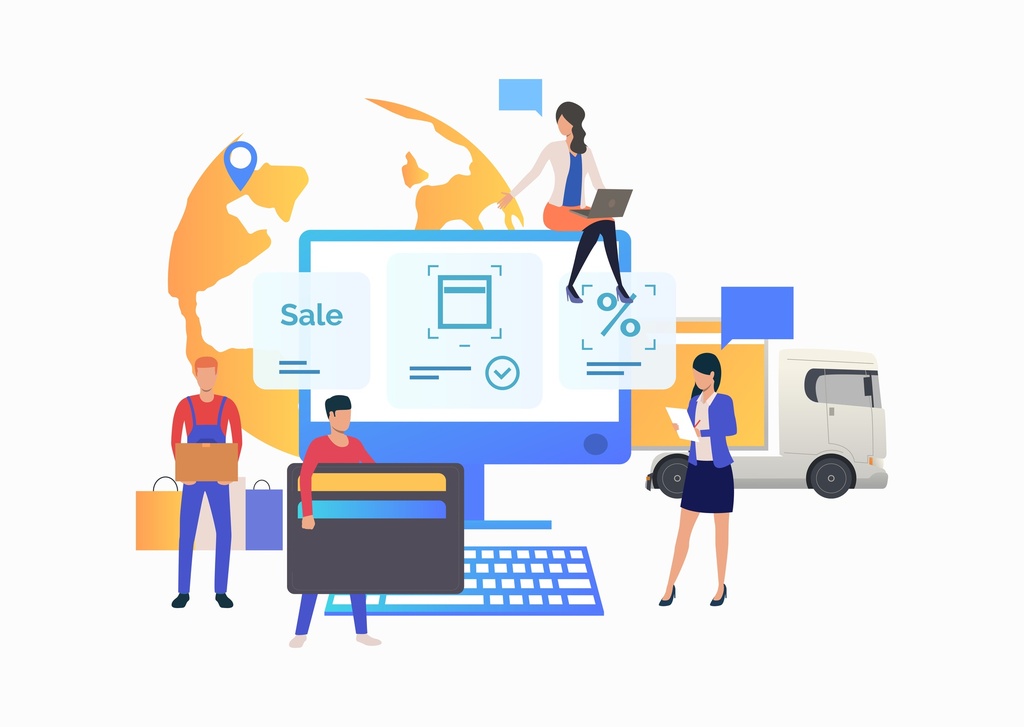
Logistics Training
This course provides a clear understanding of Logistics Standard Operating Procedures (SOPs). You will learn structured, step-by-step methods for handling key logistics operations such as receiving, inventory management, order fulfillment, shipping, and returns. The goal is to standardize processes, improve efficiency, reduce errors, and ensure compliance across the supply chain.
| Responsible | Bhavana Thodeti |
|---|---|
| Last Update | 11/17/2025 |
| Completion Time | 35 minutes |
| Members | 6 |
Share This Course
Share Link
Share on Social Media
Share by Email
Please login to share this Logistics Training by email.

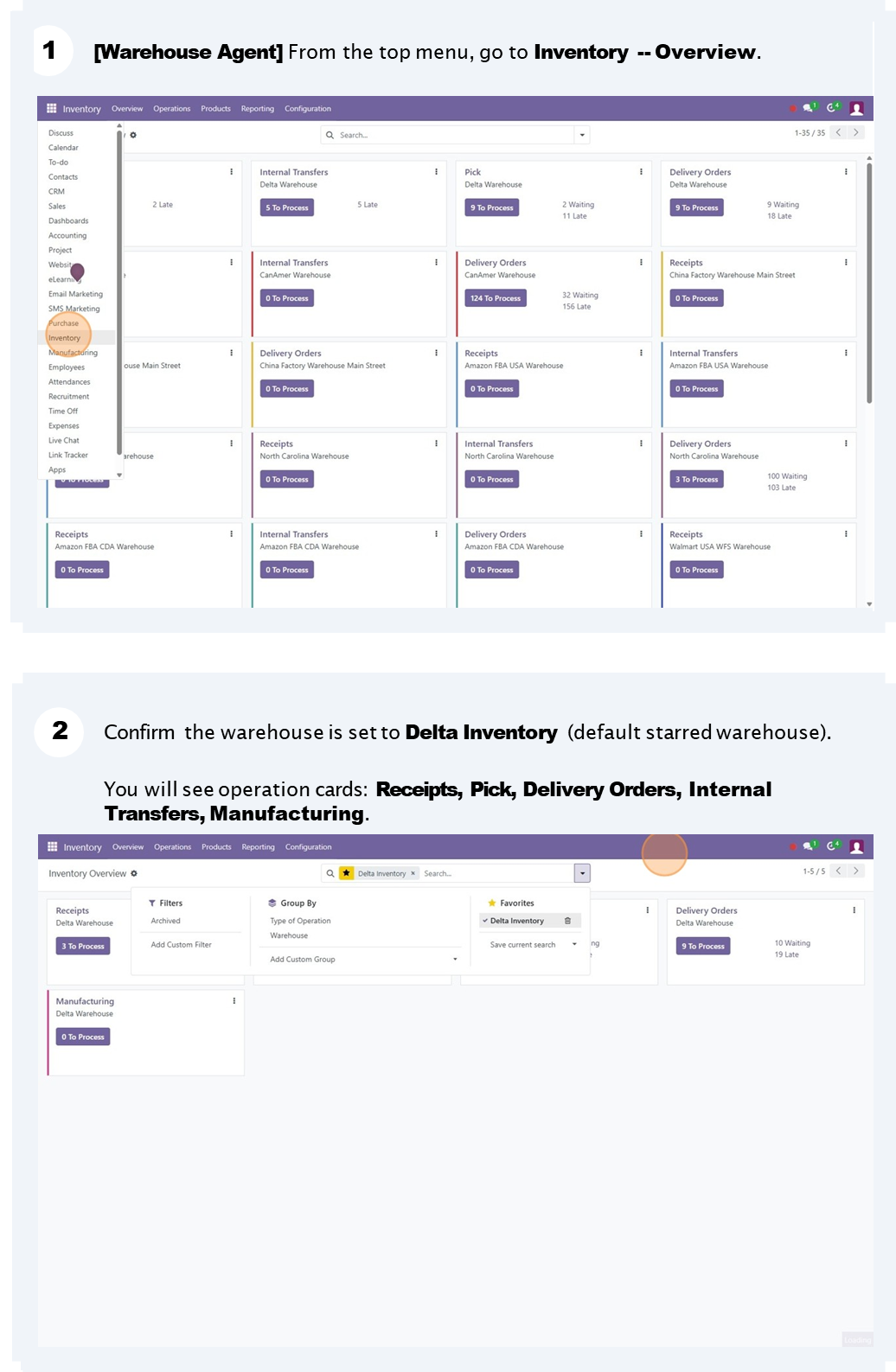
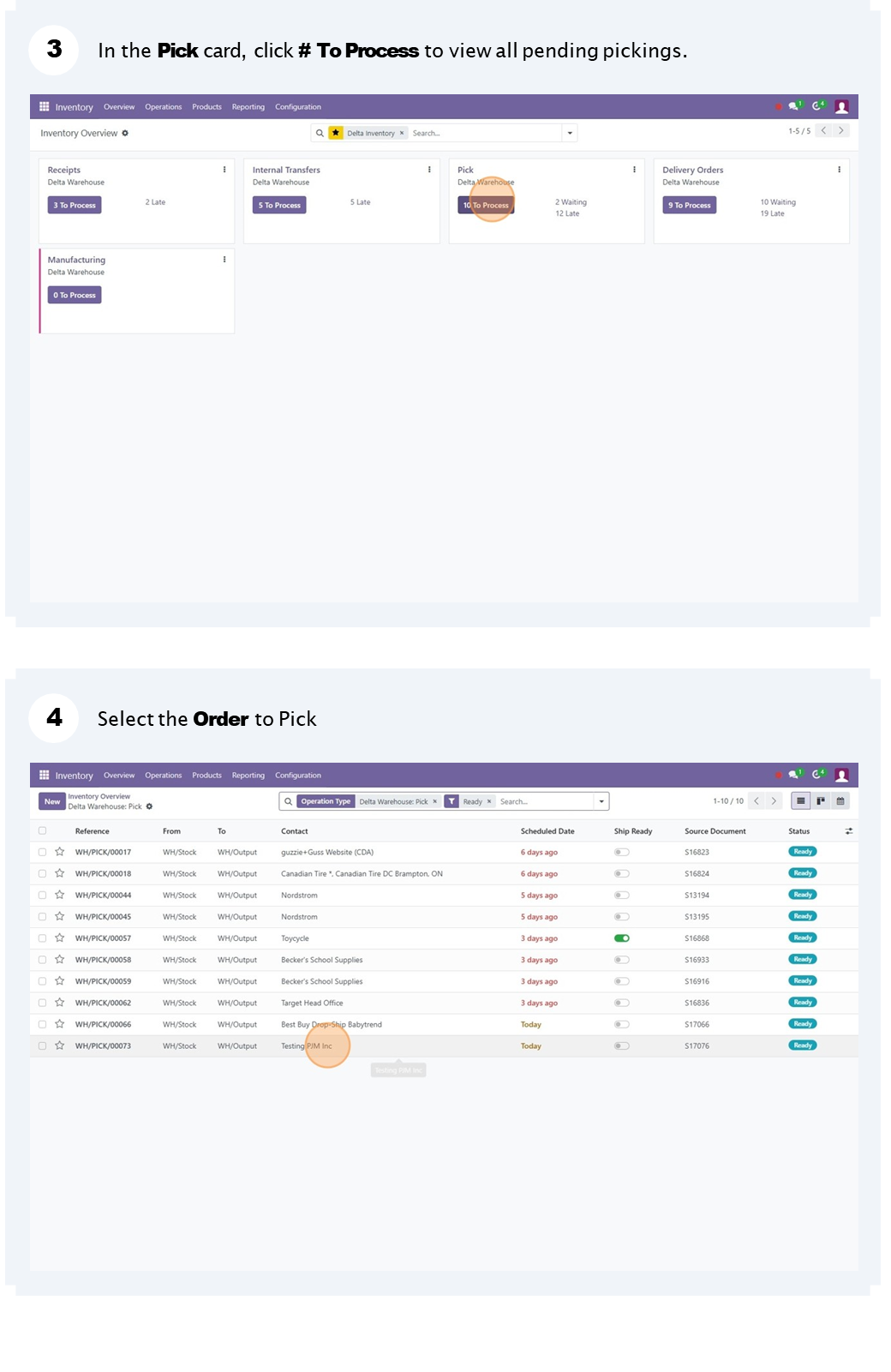
Alert:
In Step 5, before printing, click Check Availability to ensure that Demand and Quantity match. Then, proceed to print Picking Operations.
(Items with a quantity of 0 will not be included in the Picking Operations printout.)
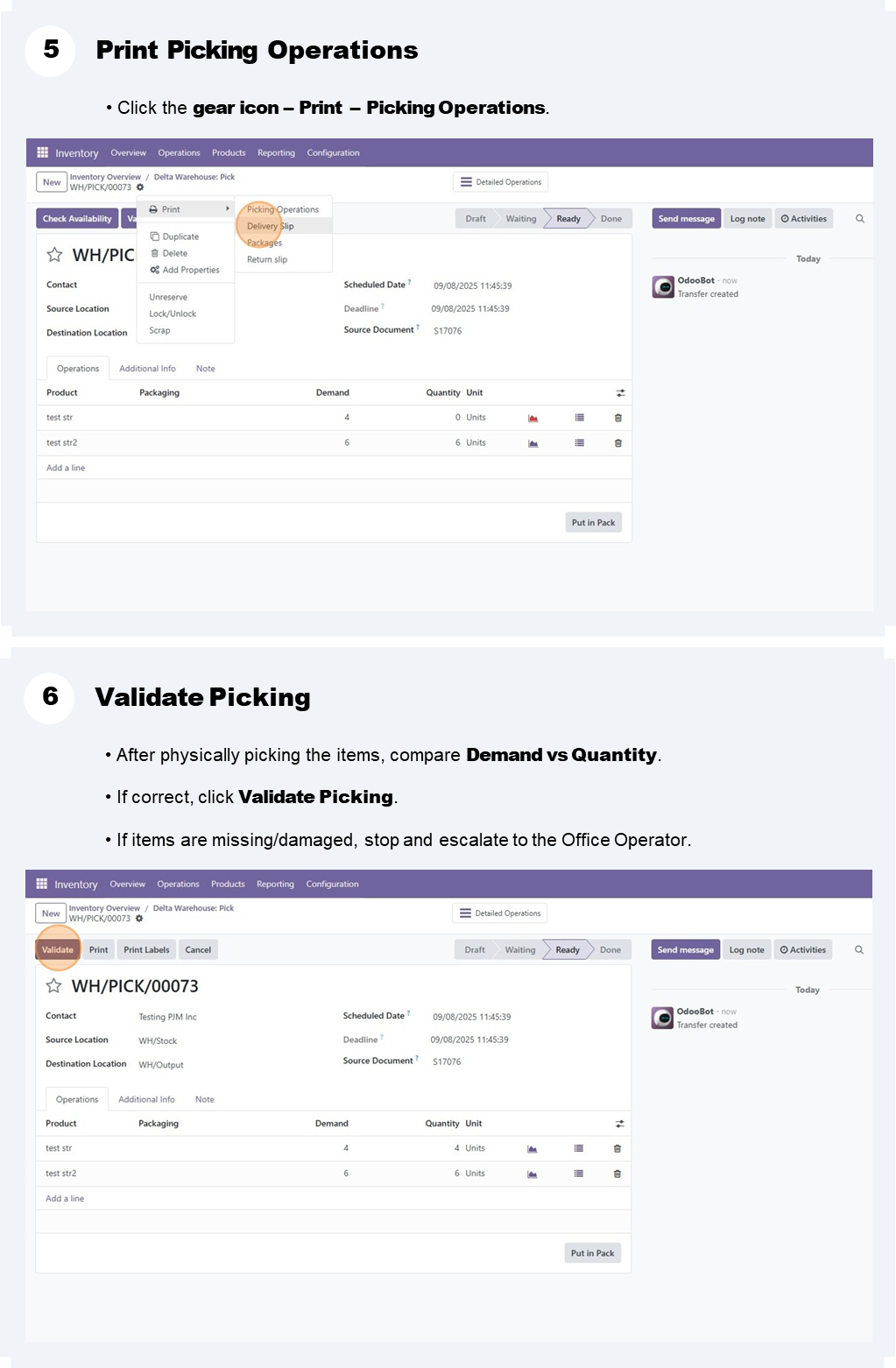
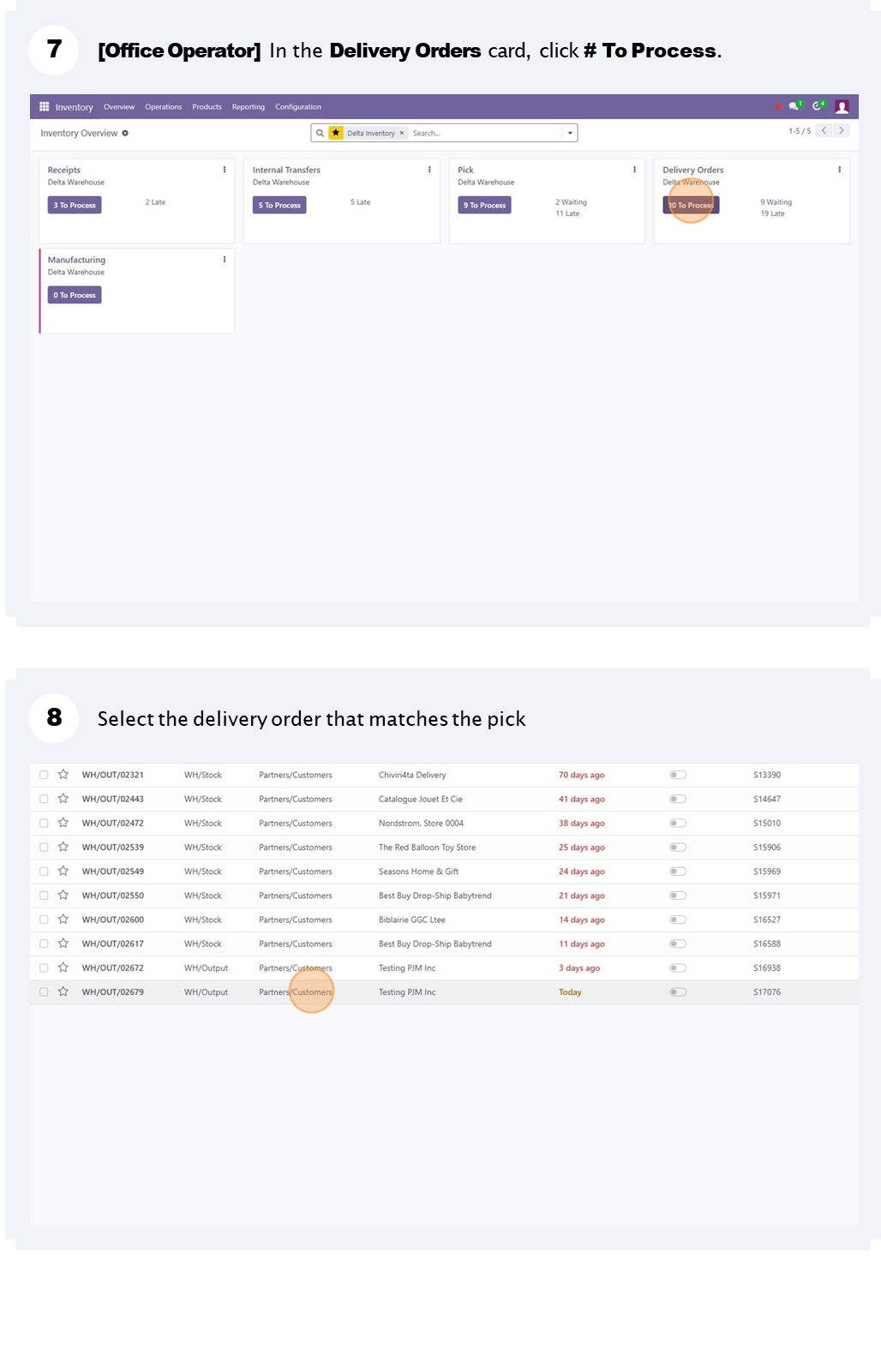

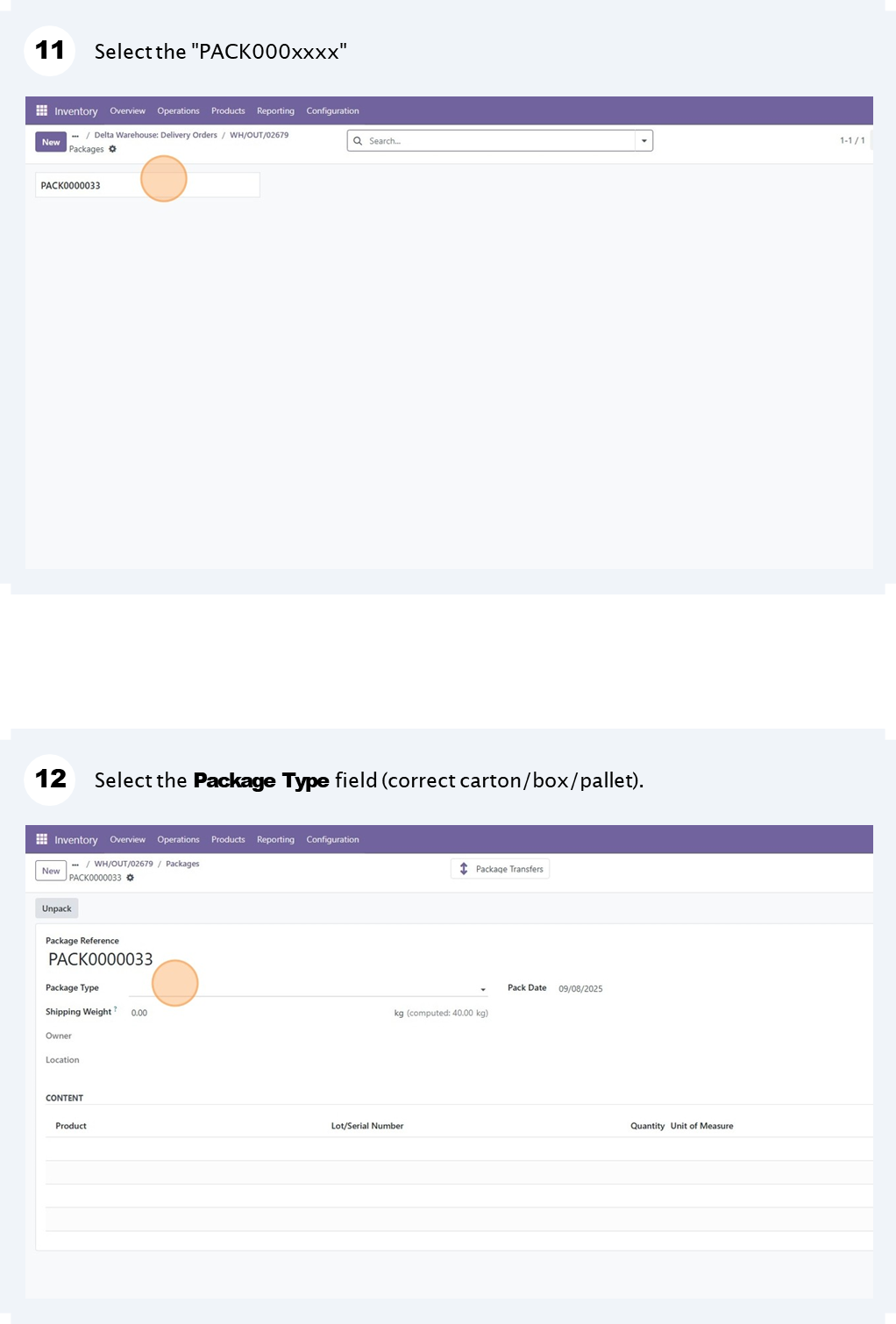
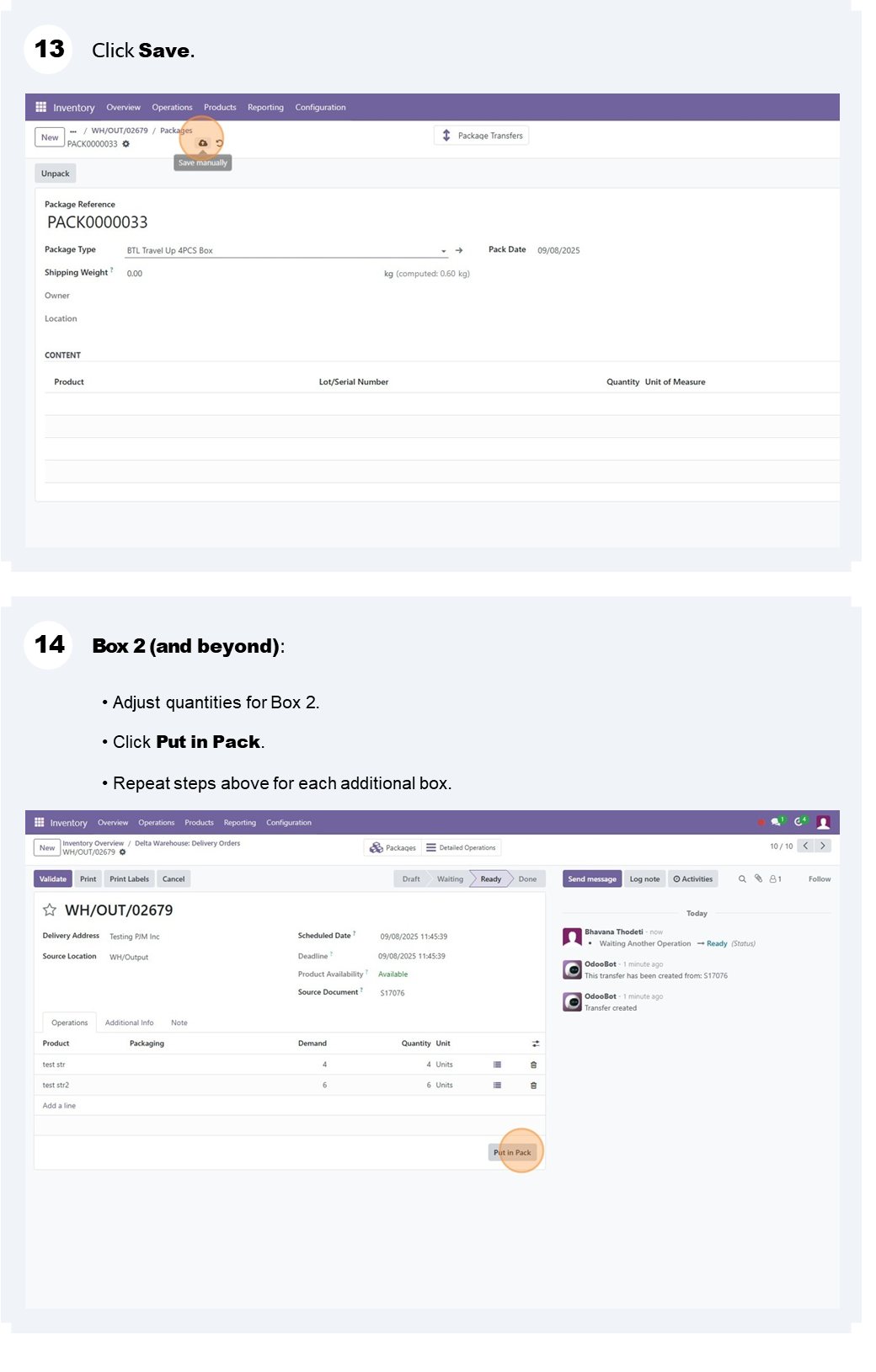
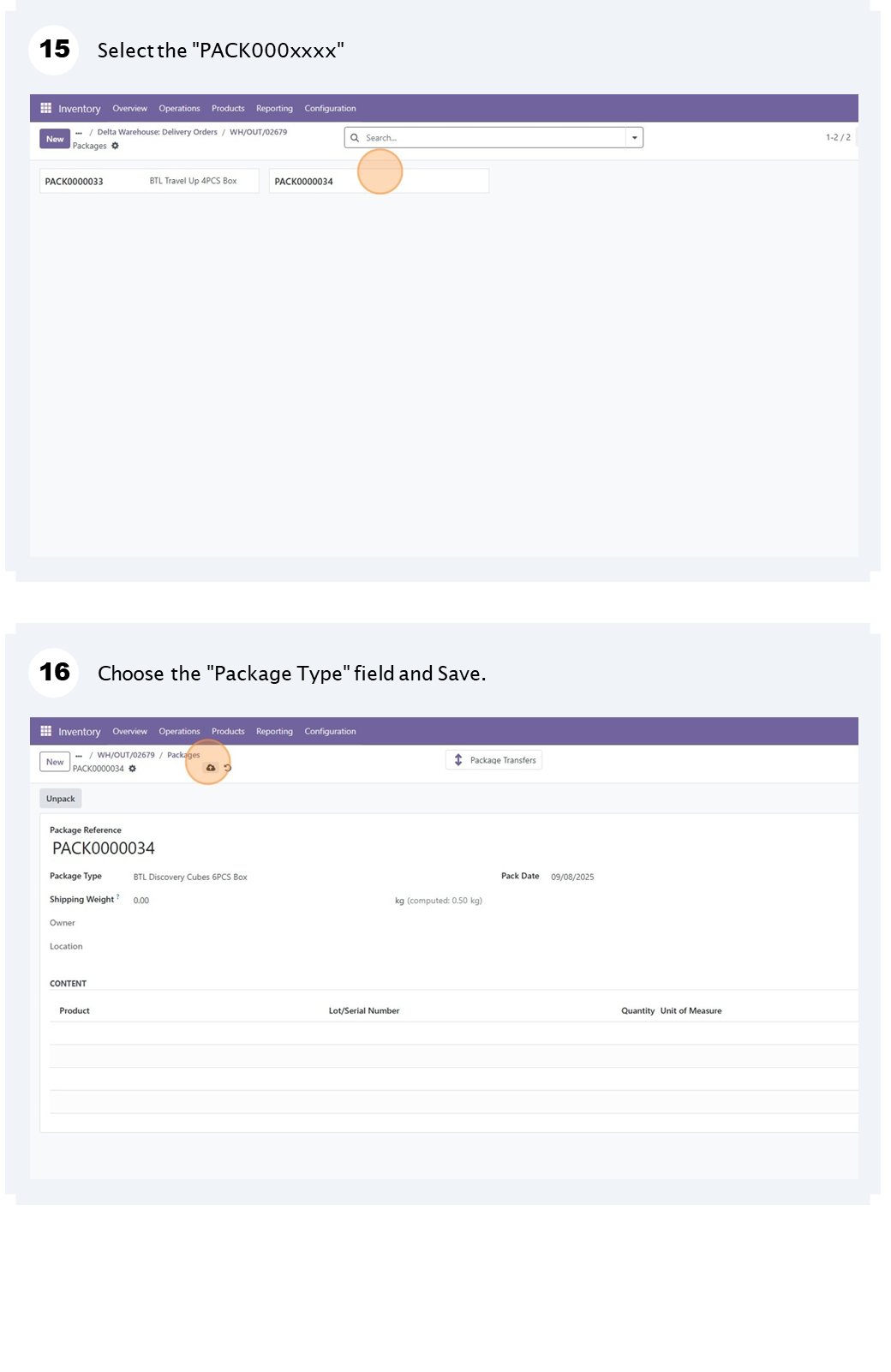
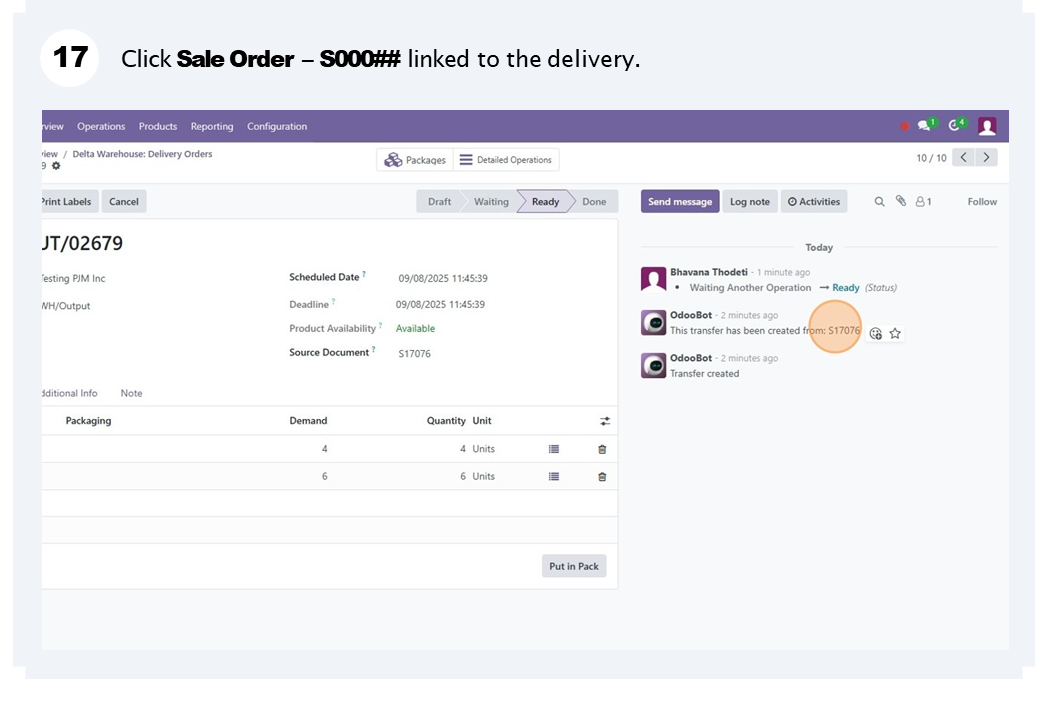
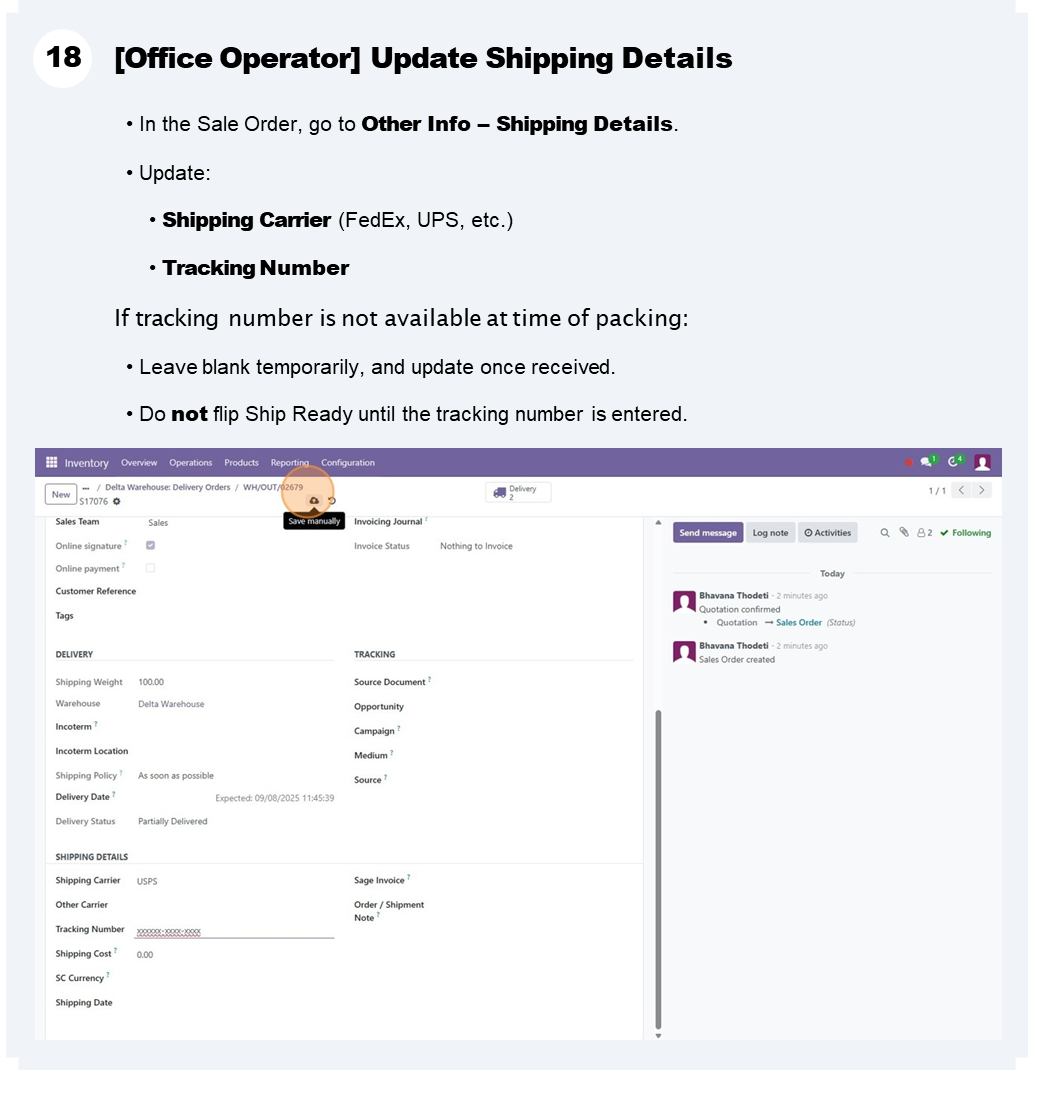
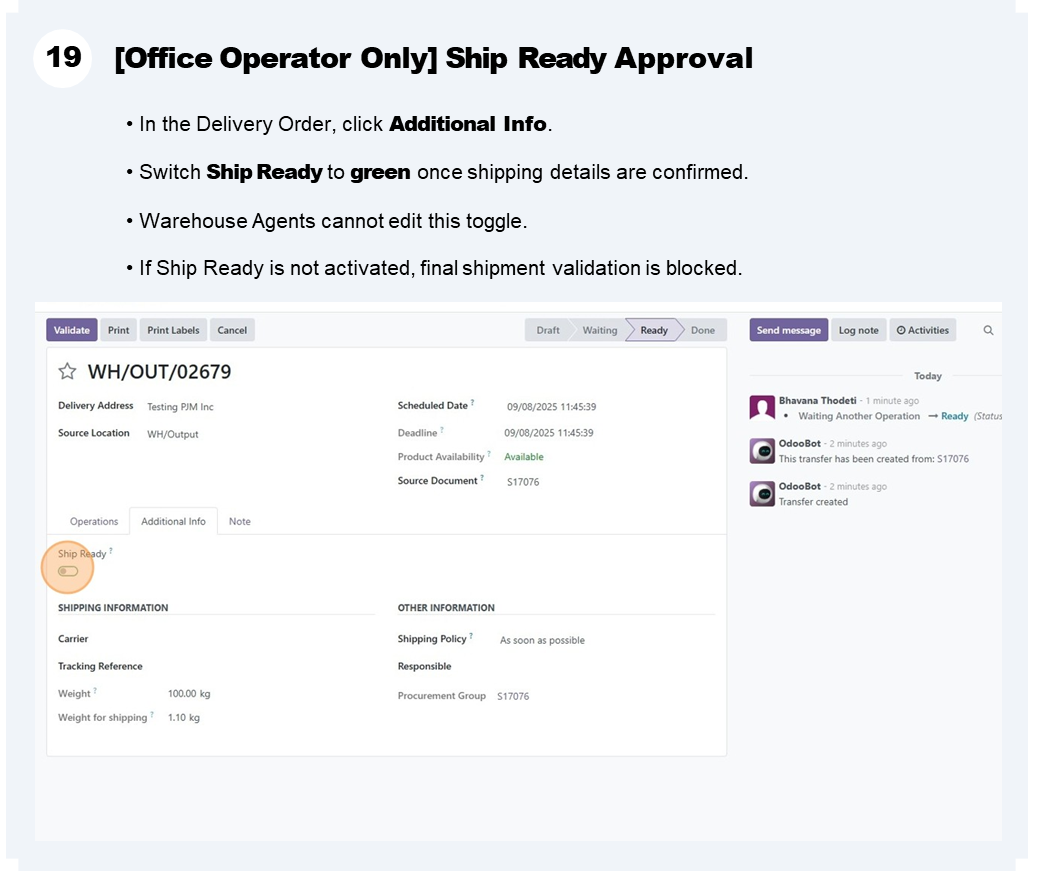
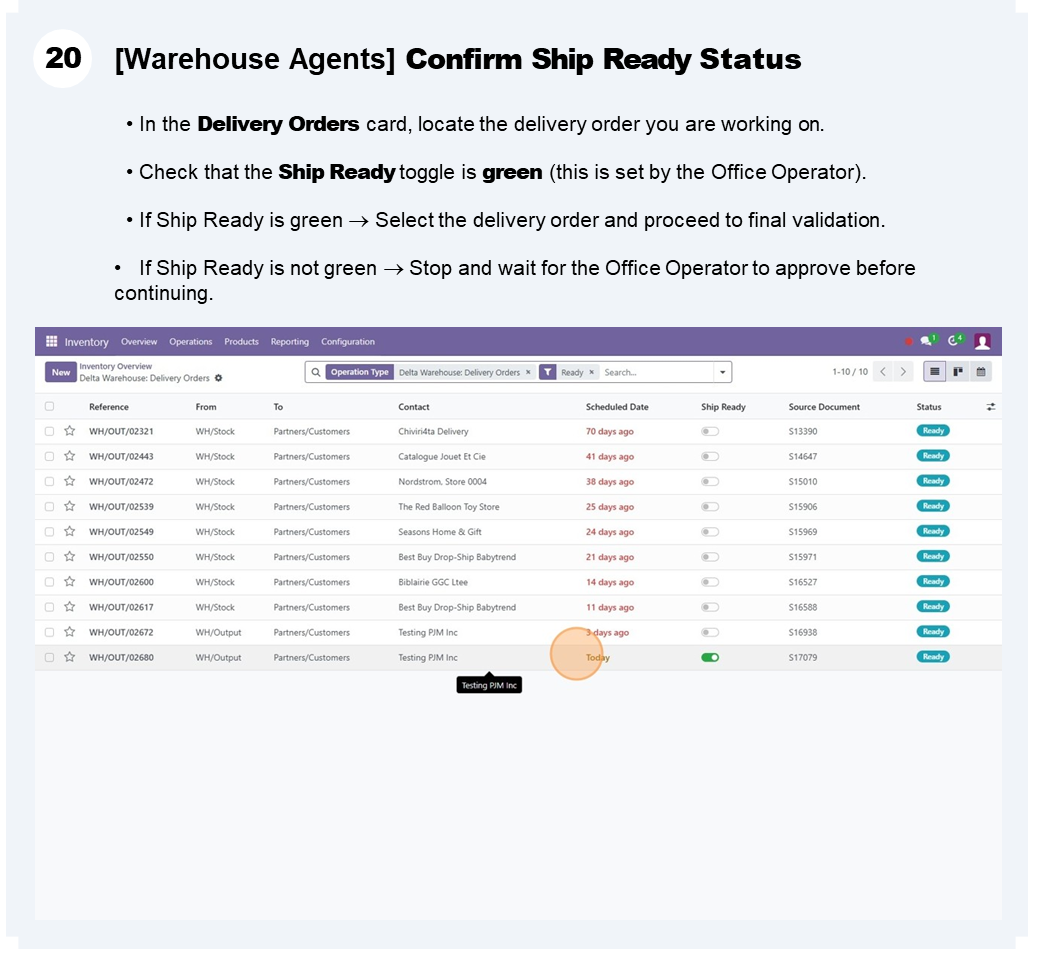
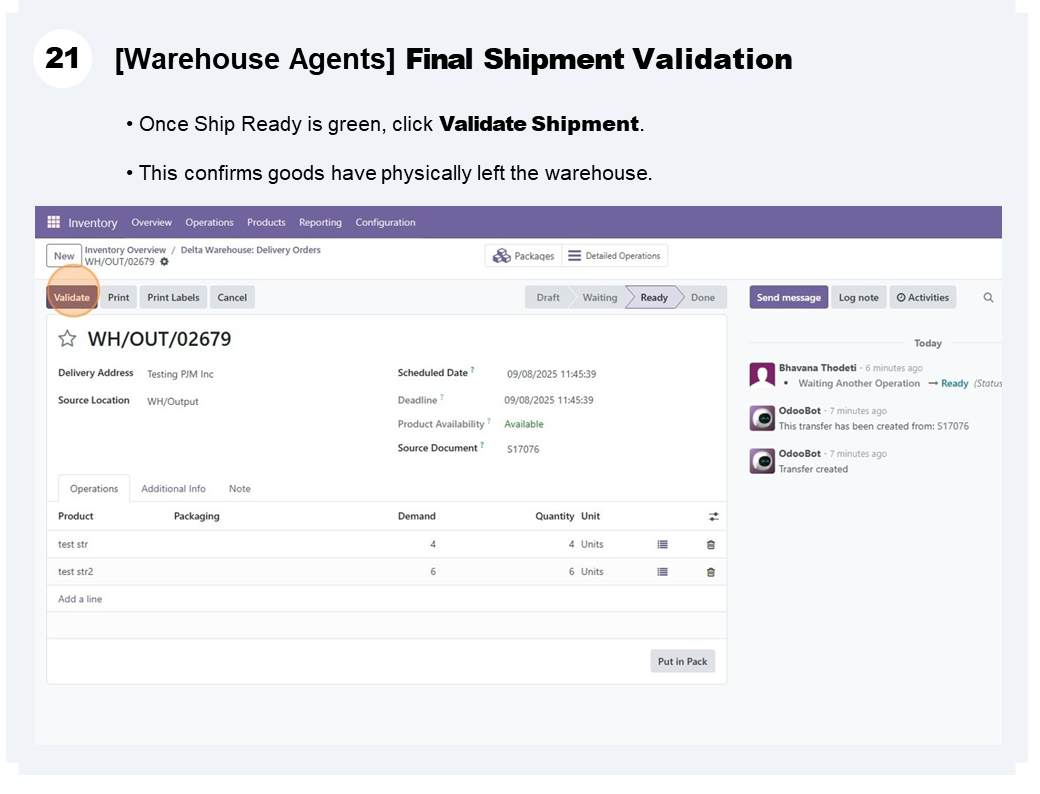
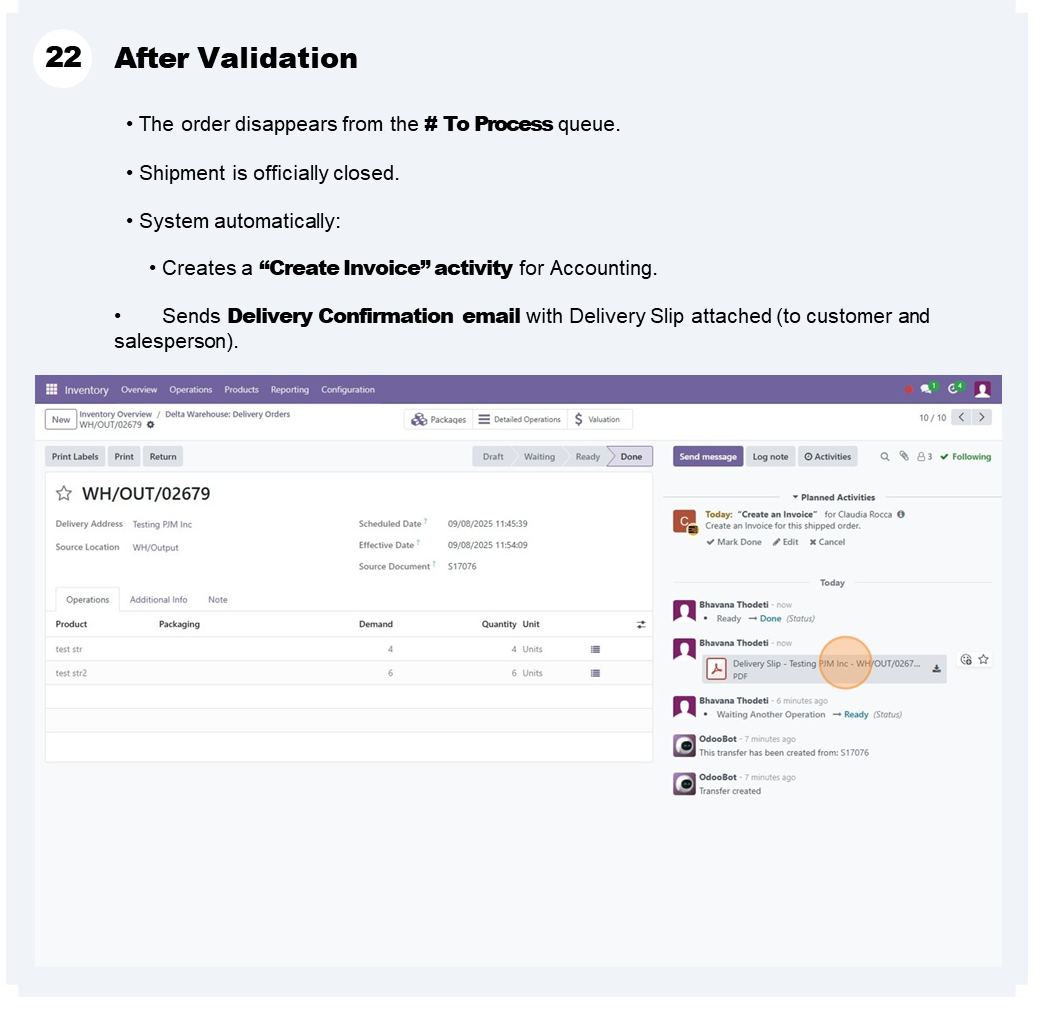

✅ Operator Goal: Handle cancellations at different stages.
1. Cancel SO Before Any Validation
If neither PICK nor OUT is validated, cancelling the SO cancels everything automatically.
2. Cancel SO After PICK Validated
If PICK is Done, cancelling SO does not undo stock.
Stock remains in WH/Output until returned. (➡️
Follow the Manual Return Stock Flow Steps)
3. Cancel SO After OUT Validated
If OUT is Done, goods are considered delivered.
You must create a Return from OUT (customer return) to restock. (➡️
Follow the Manual Return Stock Flow Steps, but instead of PICK, select WH/OUT/xxx)
Cancel SO →
If PICK/OUT = Waiting → Both Cancelled
If PICK = Done → Manual Return from PICK
If OUT = Done → Manual Return from OUT
🛠 Manual Return Stock Flow
1. Locate the Done PICK
Open the cancelled SO → Transfers → open WH/PICK/xxx.
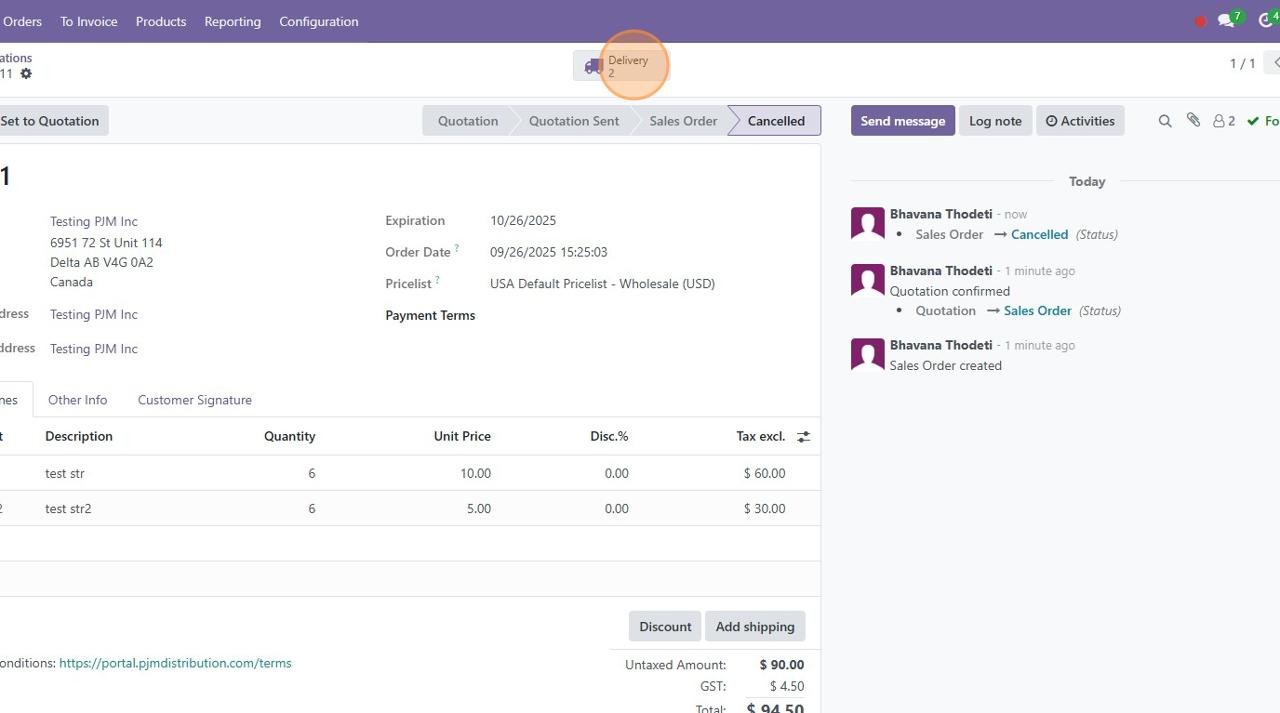
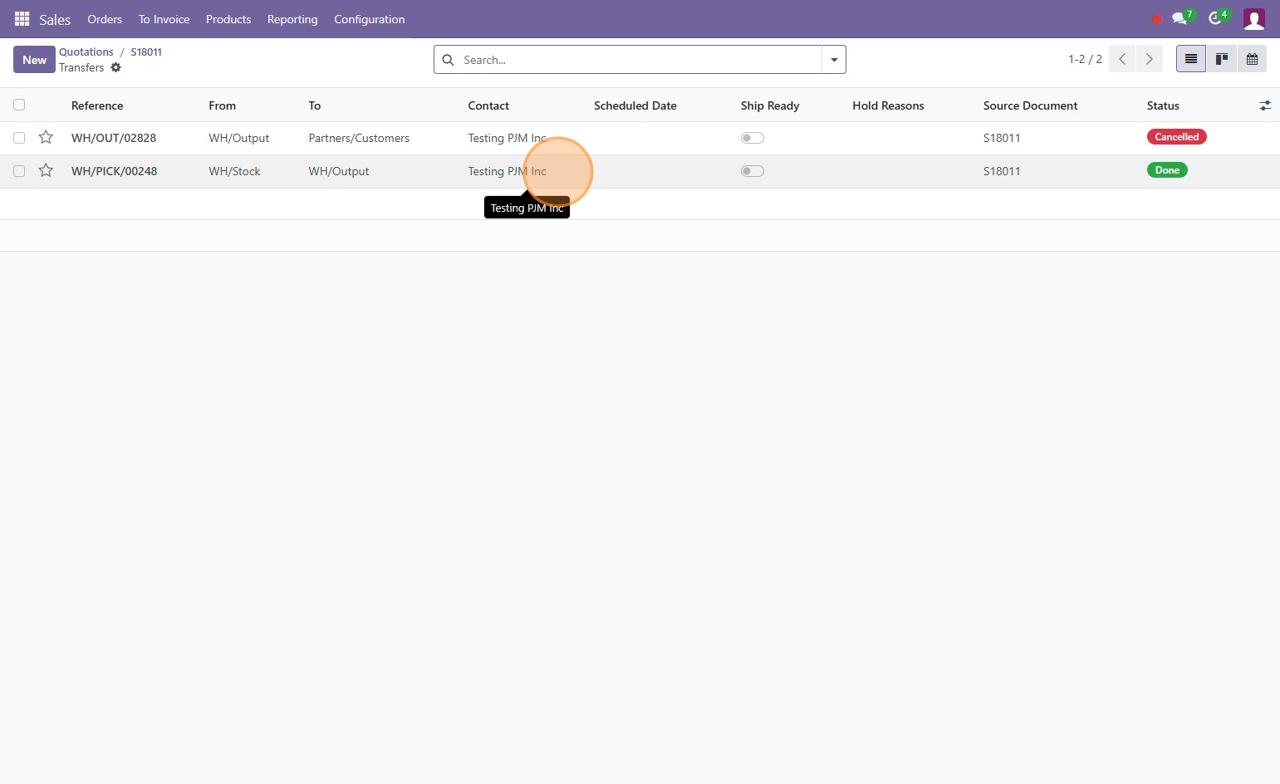
2. Click Return
On the PICK DO, click Return.
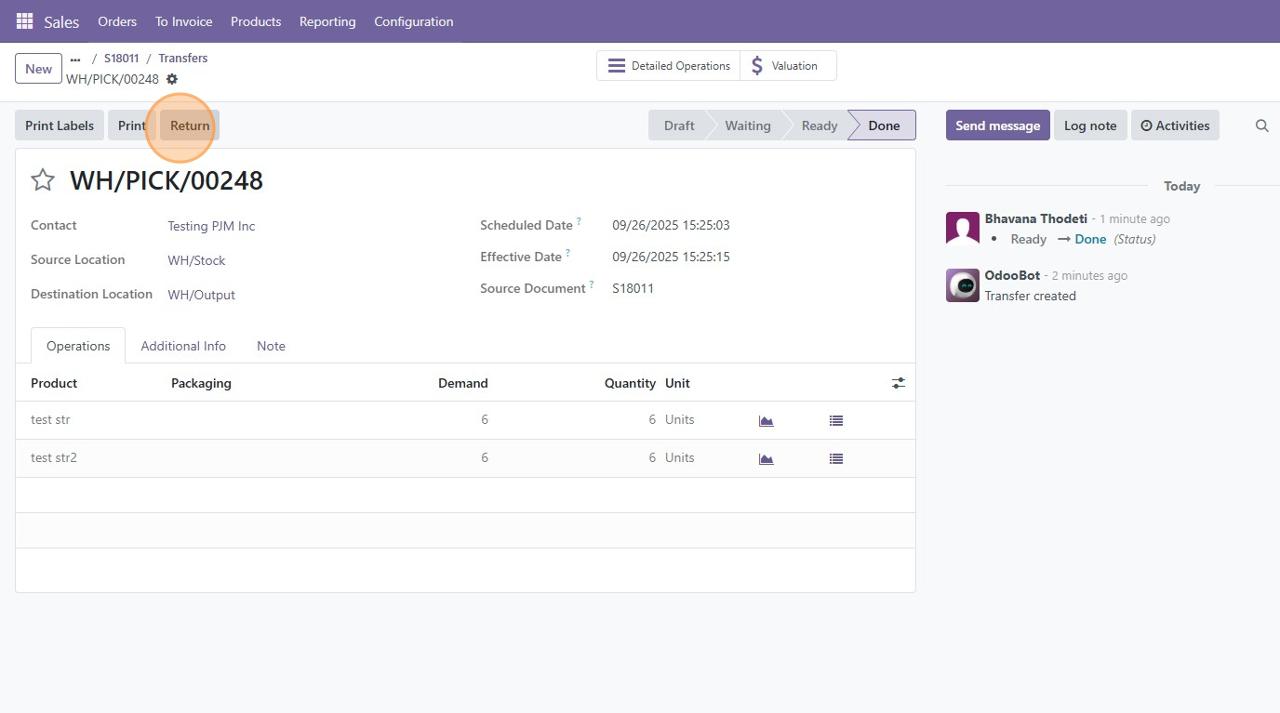
This opens the Return wizard. Confirm quantities to return.
Defaults usually match qty_done.
Confirm the return location and click 'Return'.
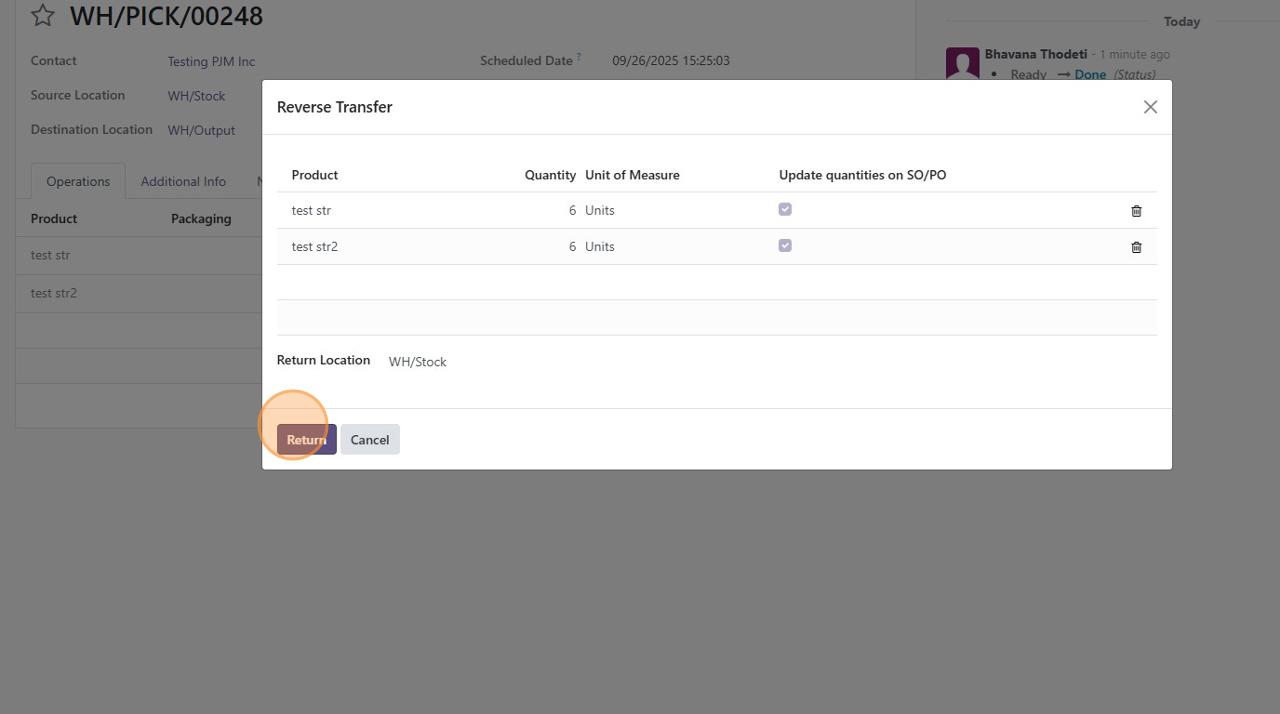
3. Validate Return DO
Wizard generates a new Return of WH/PICK/xxx transfer.
Destination is WH/Stock.
Click Validate.
Stock moves back into WH/Stock.
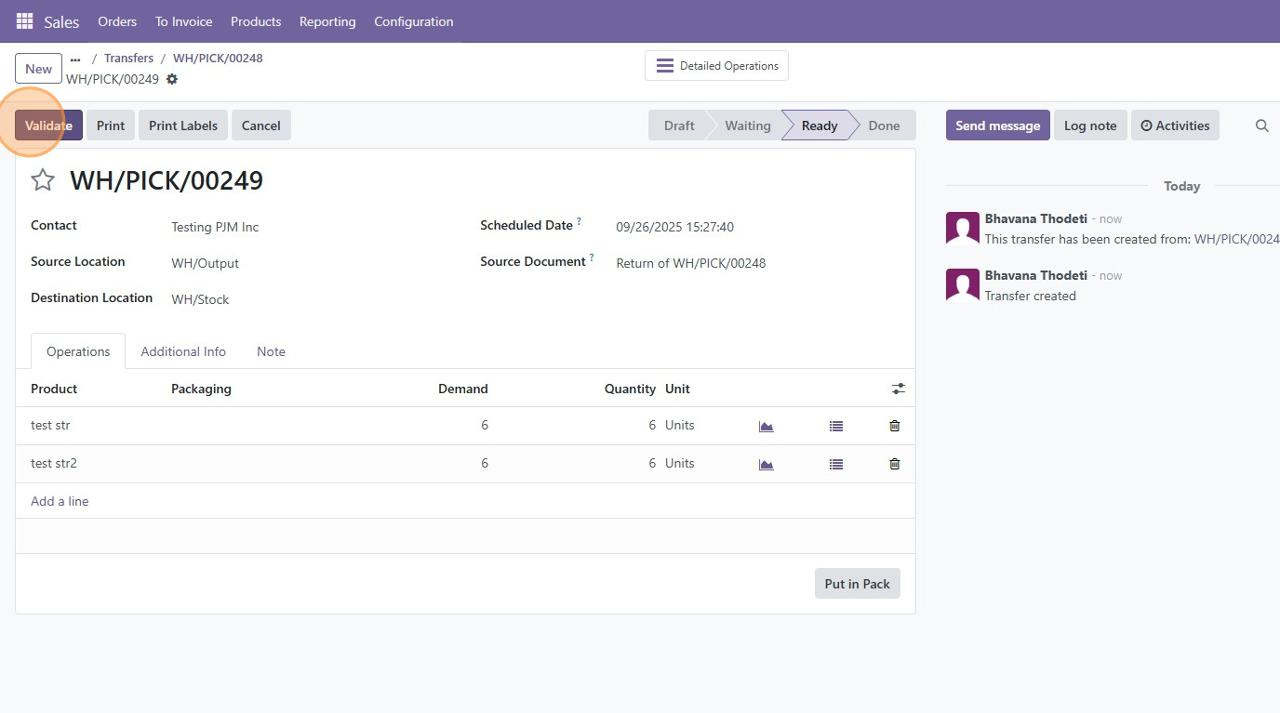
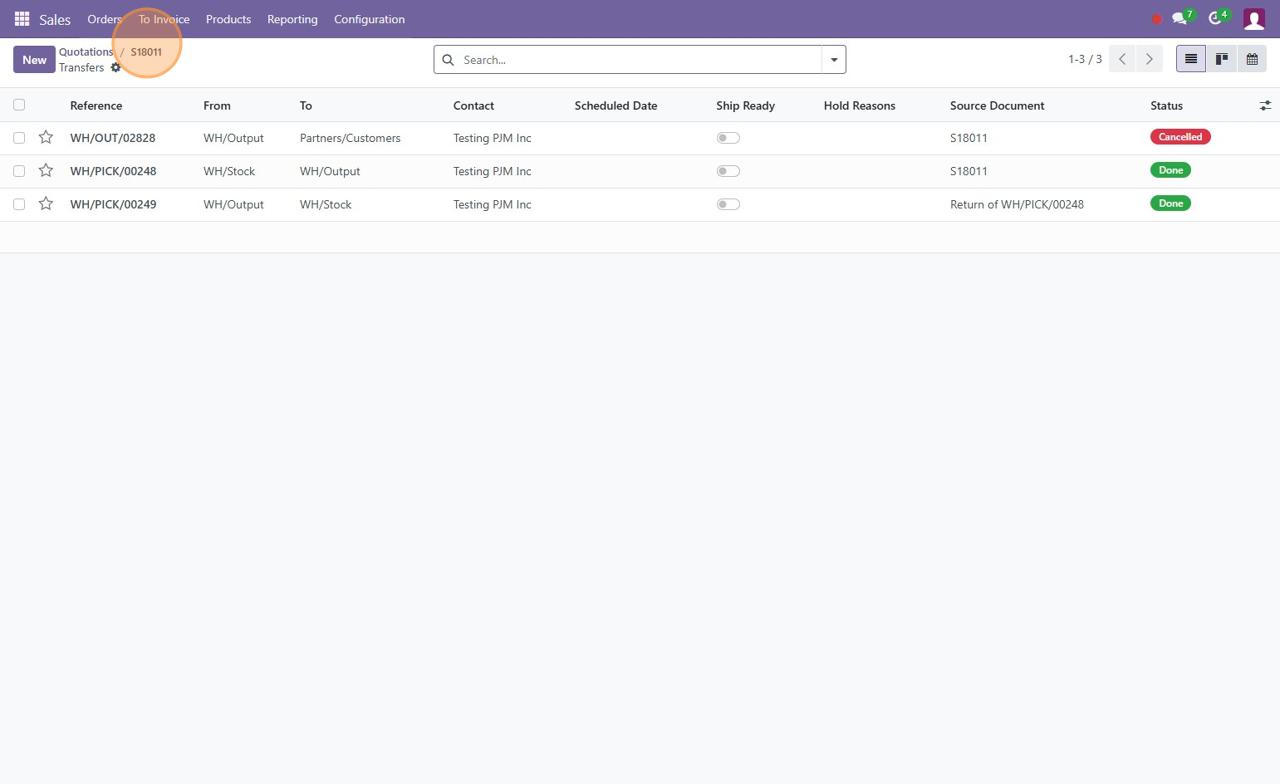
4. Verify Inventory (optional)
Check Product → Inventory tab.
On Hand should reflect returned quantities.
♻️ Re-Using Cancelled SOs
☑️ Set to Quotation
On the cancelled SO, click Set to Quotation if reusing it.
This reopens it for edits.
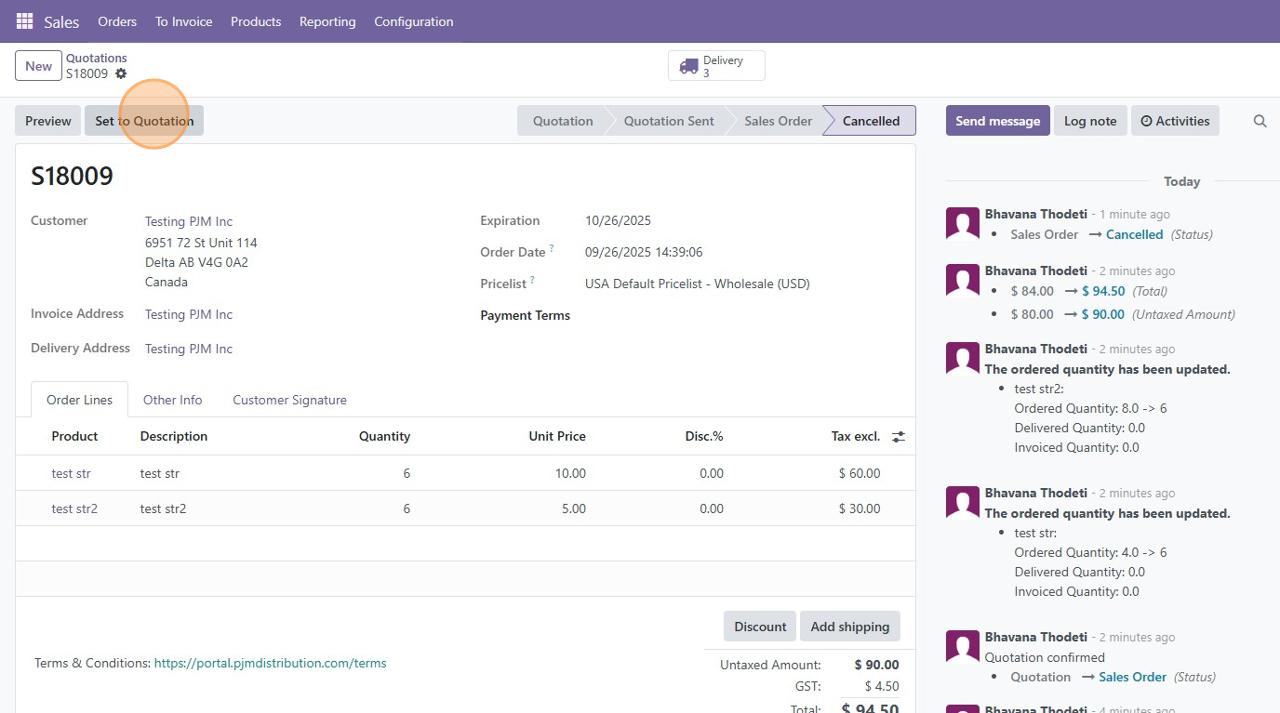
☑️ Confirm Again Carefully
Make adjustments, then confirm again.
⚠️ Only do this if returns are fully completed, otherwise stock will be over-reserved.
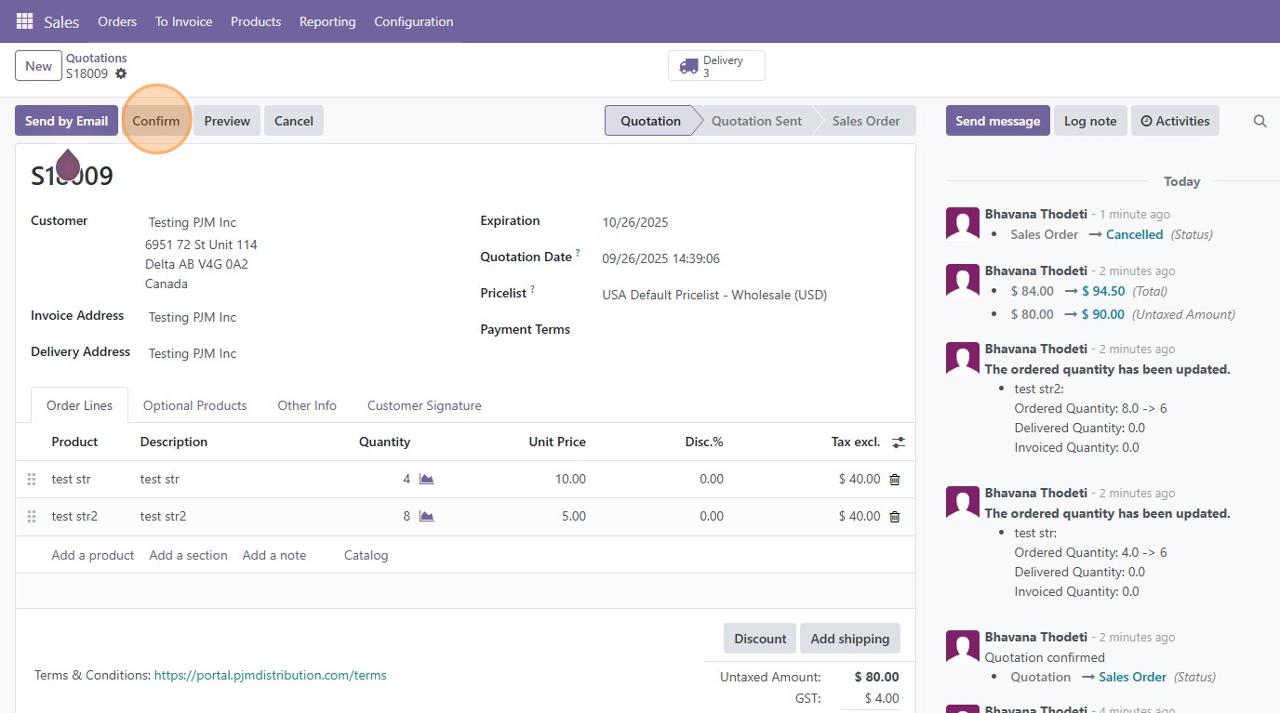
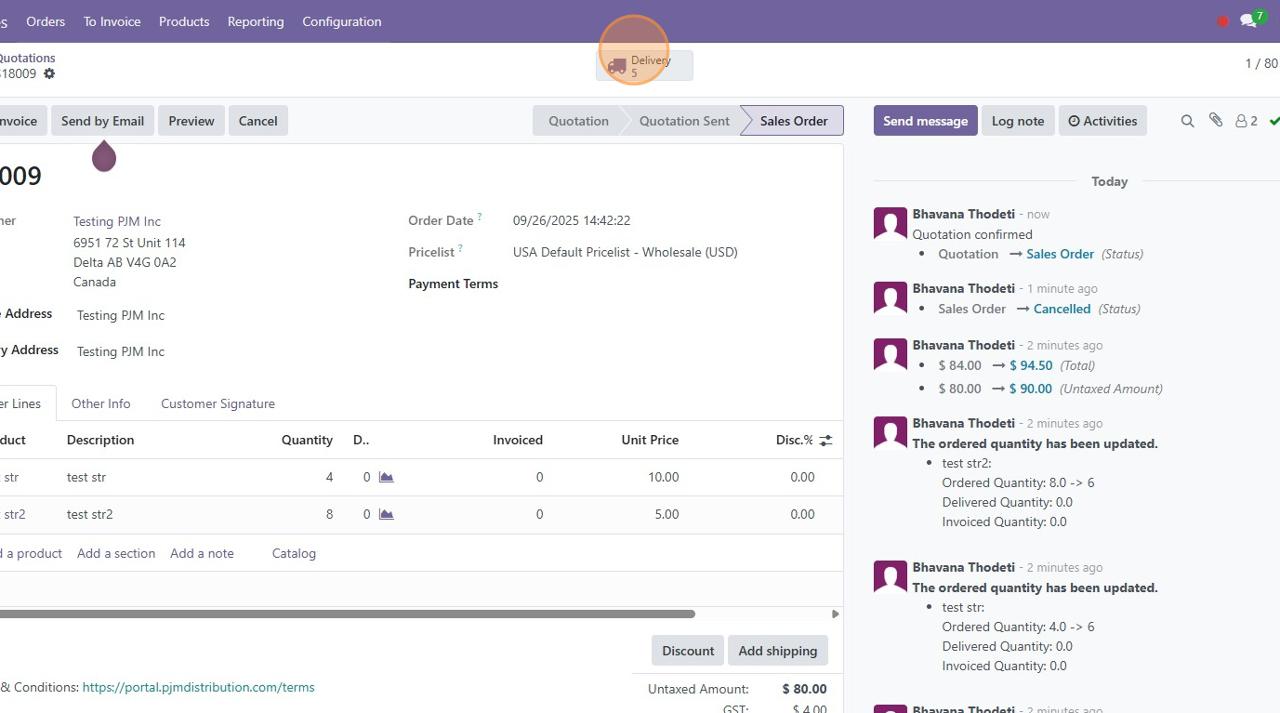
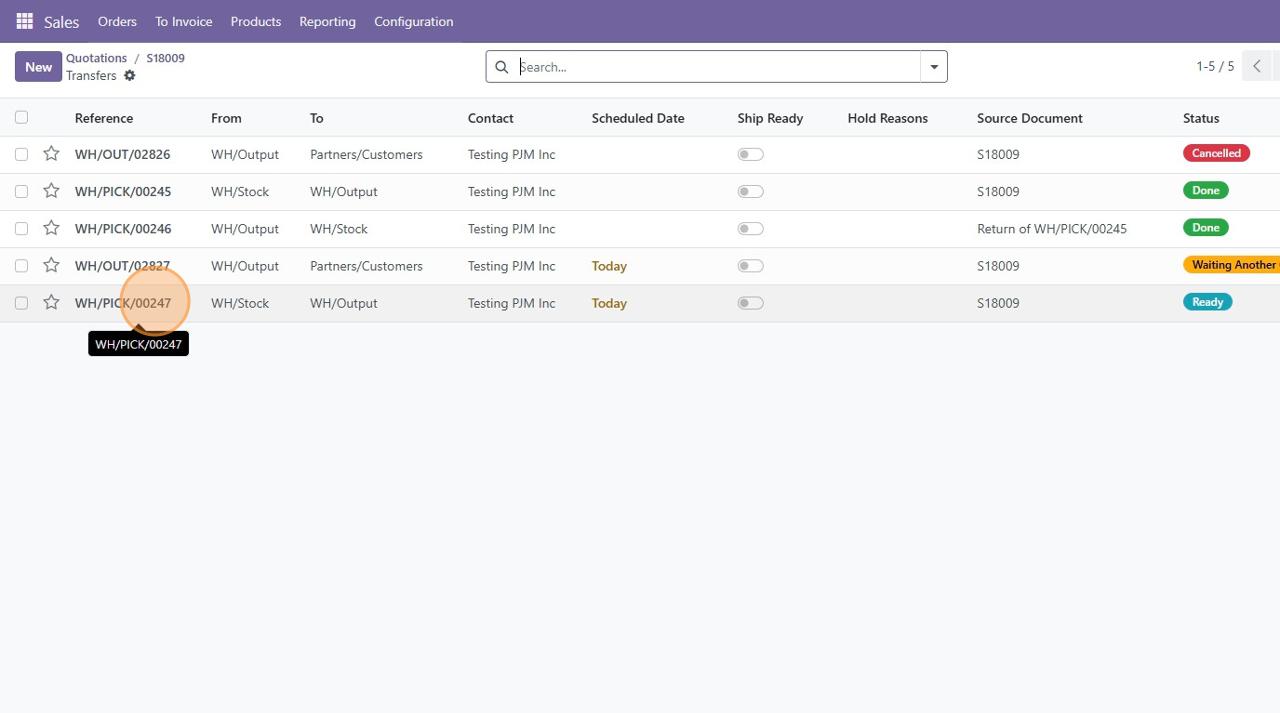
✅ Best Practices Summary
- Cancelling is safe before PICK validation; manual return needed after PICK is done.
- Always verify OUT vs PICK status before cancelling.
- Sales must notify Warehouse before cancelling if PICK has already been validated.
- Warehouse should pause validation if a cancellation request is pending.
- Manual returns must be validated to restore stock.
- Never reconfirm a cancelled SO until returns are completed.

✅ Operator Goal: Know when edits apply and when they don’t.
You included the ability to adjust quantities or add/remove products, with changes cascading to the Delivery Order
Suggestion: Clarify that this only works if the DO is not validated yet. Once the PICK is validated, edits won’t affect that transfer.
⚠️ Operators: Always check the status of the PICK before editing a confirmed SO.
1. Edit SO Before Validation
If changes are needed, you can edit product lines before PICK is validated.
Quantities and products will cascade down to Transfers.
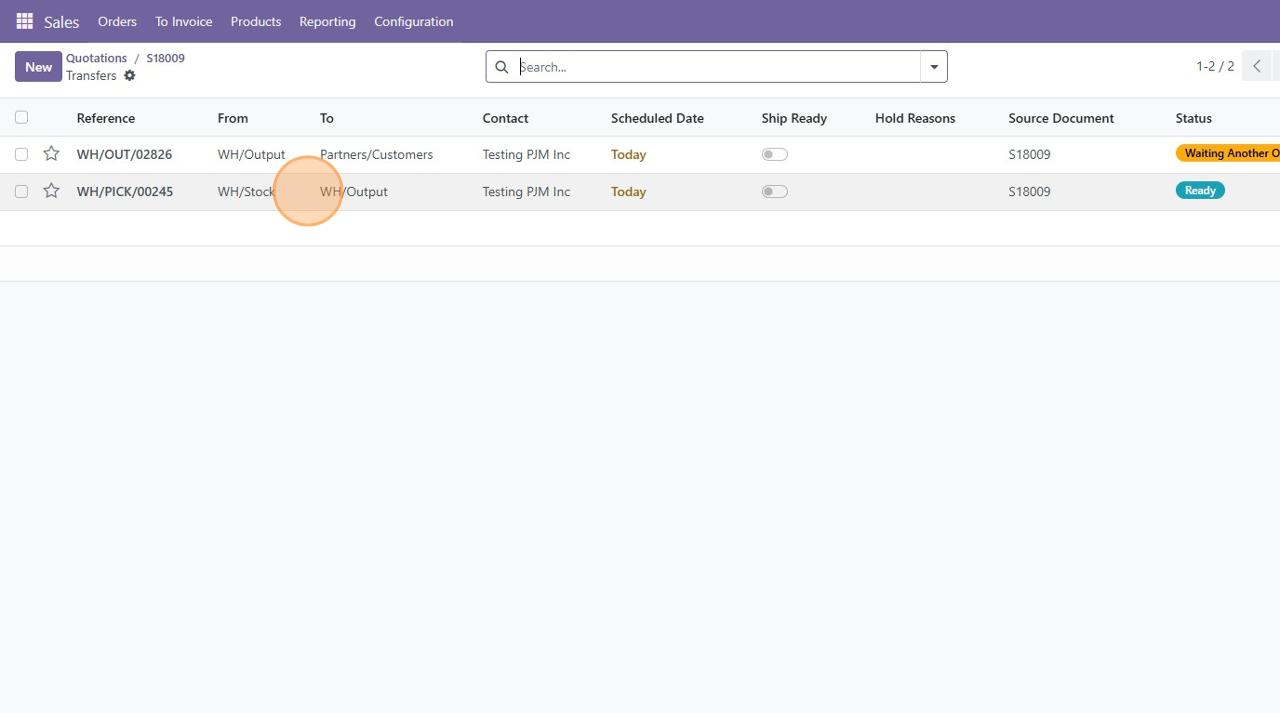
2. Add/Remove Lines & Adjust Quantities Before PICK
Adding/removing lines & increasing/decreasing qty works only before PICK validation.
After PICK is done, the flow is frozen. Stock reservations will be updated accordingly.
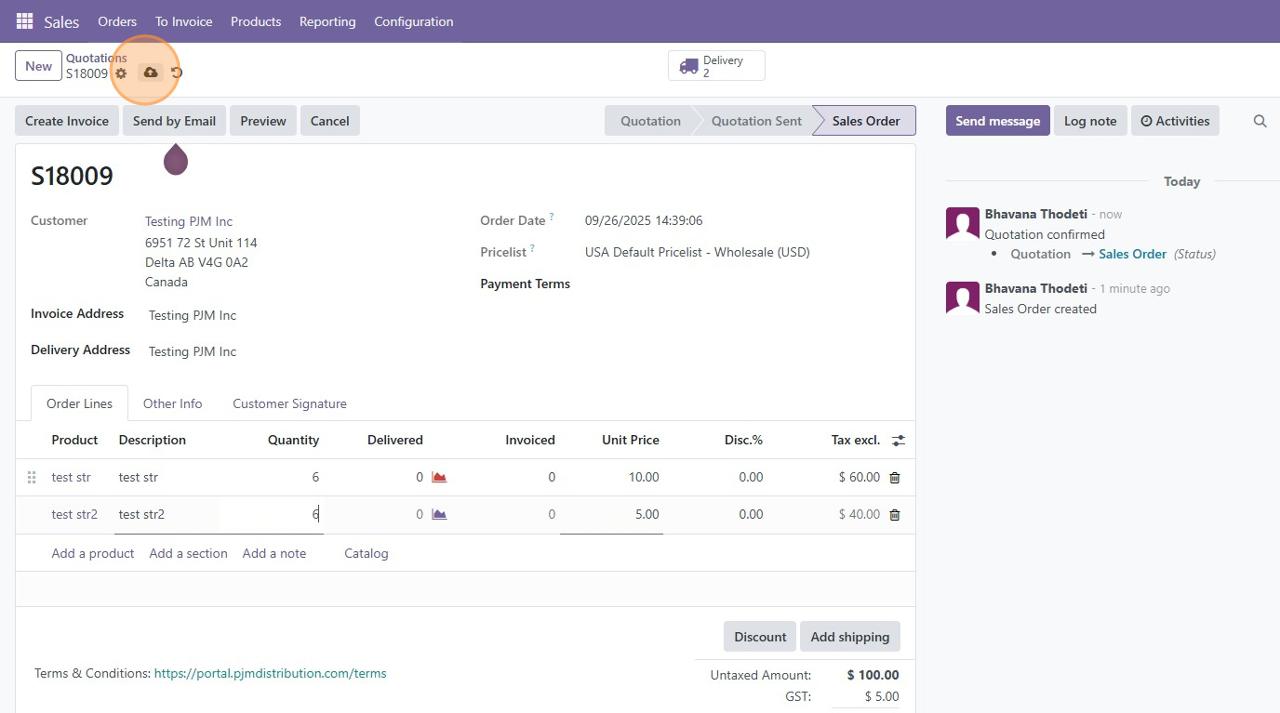
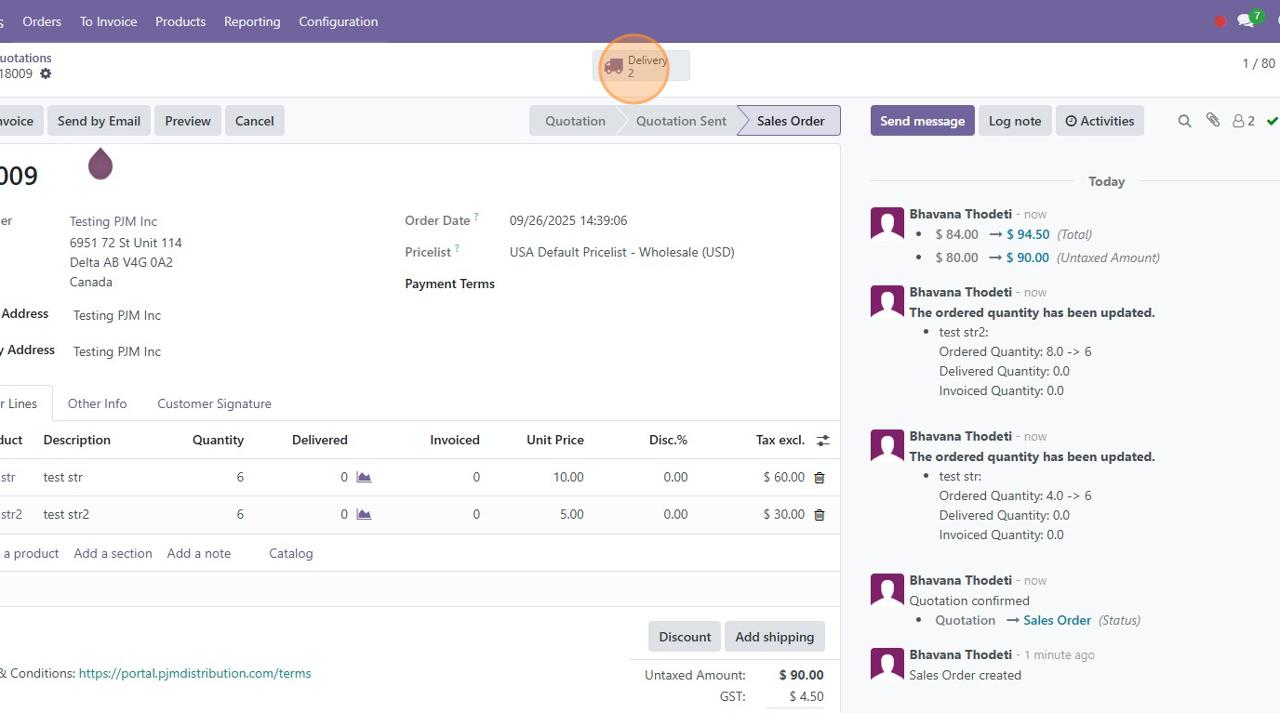
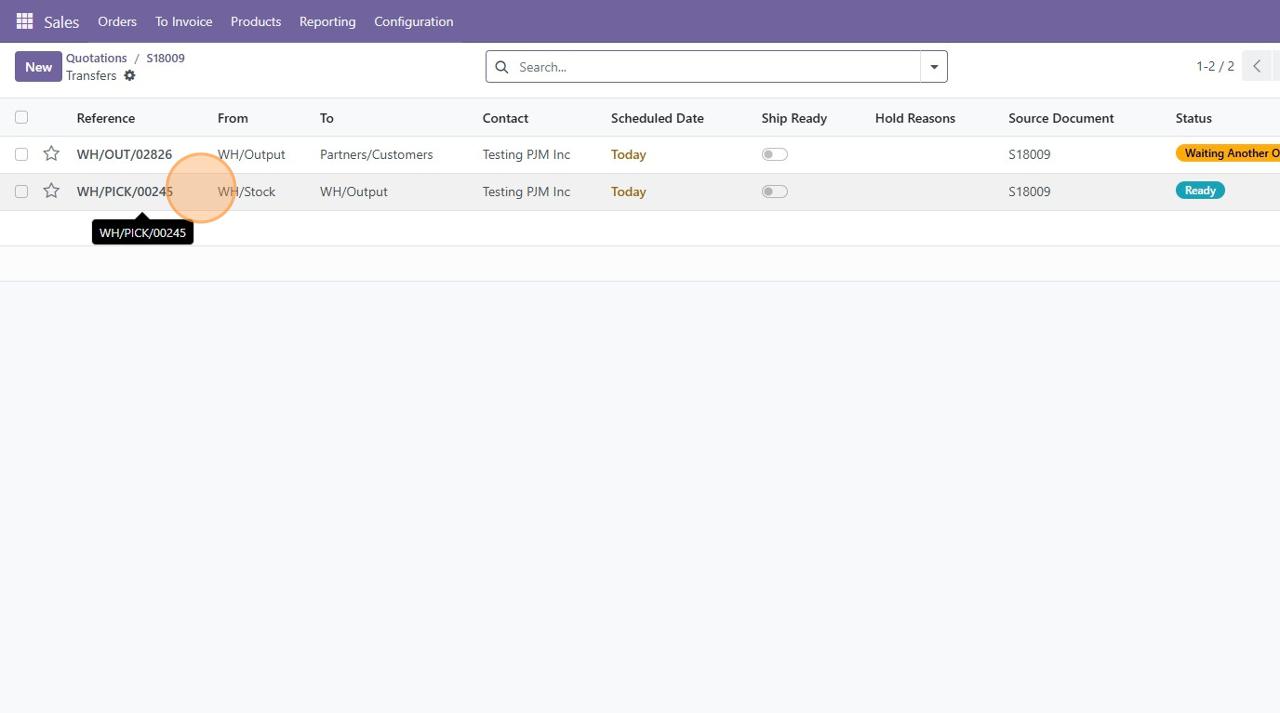
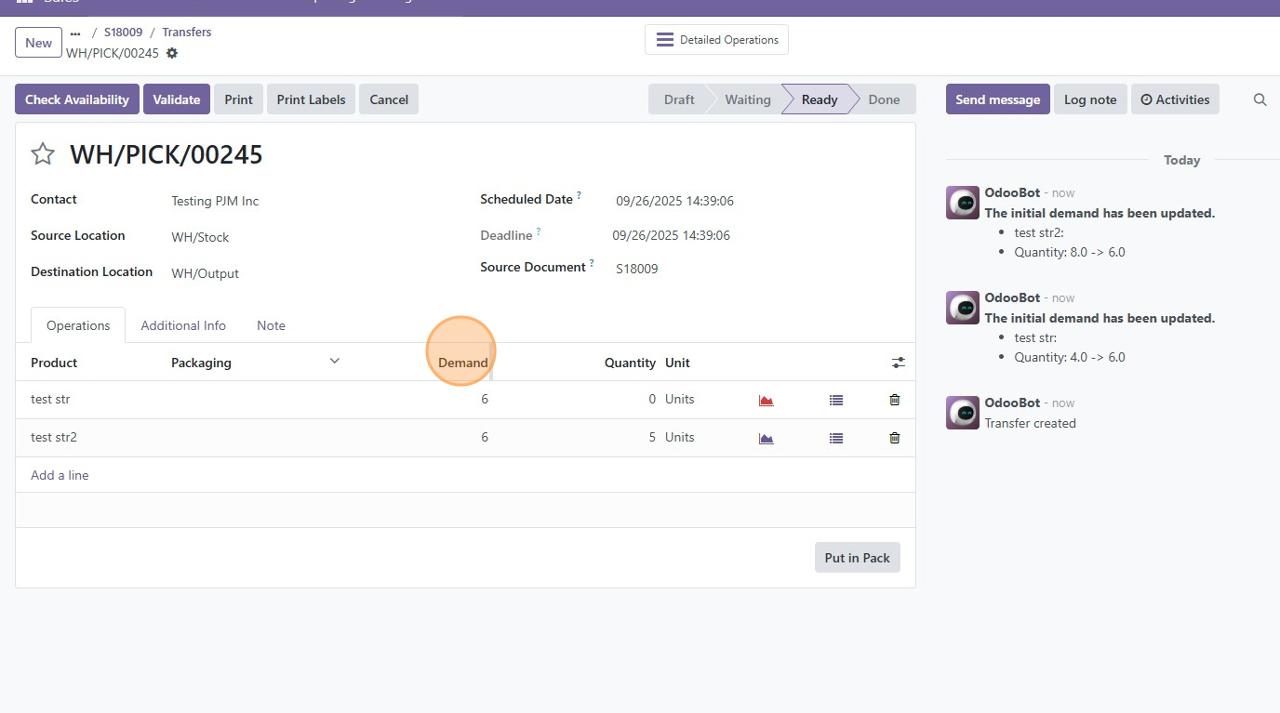
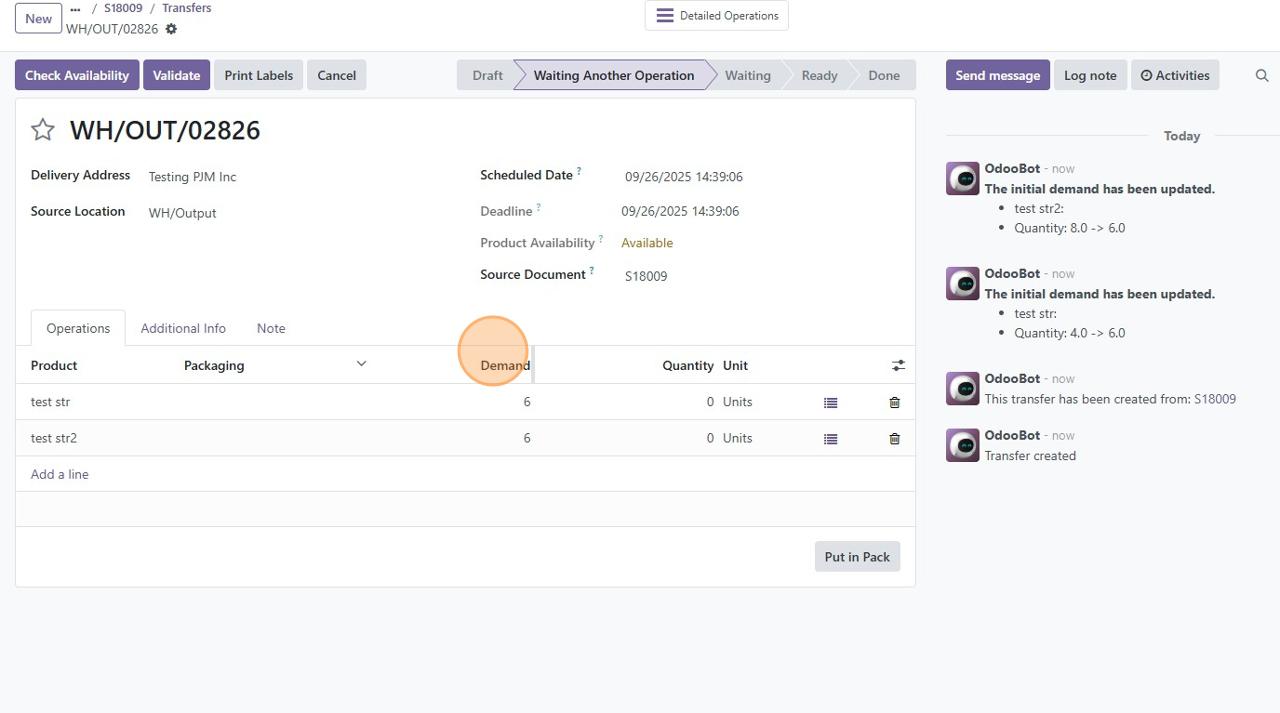
3. After PICK Validation
⚠️ Once PICK is validated, changes in the SO will not affect stock.
The only correction method is through Returns (Manual Return Flow).
Manual Return Flow
4. Locate the Done PICK
Open the cancelled SO → Transfers → open WH/PICK/xxx.
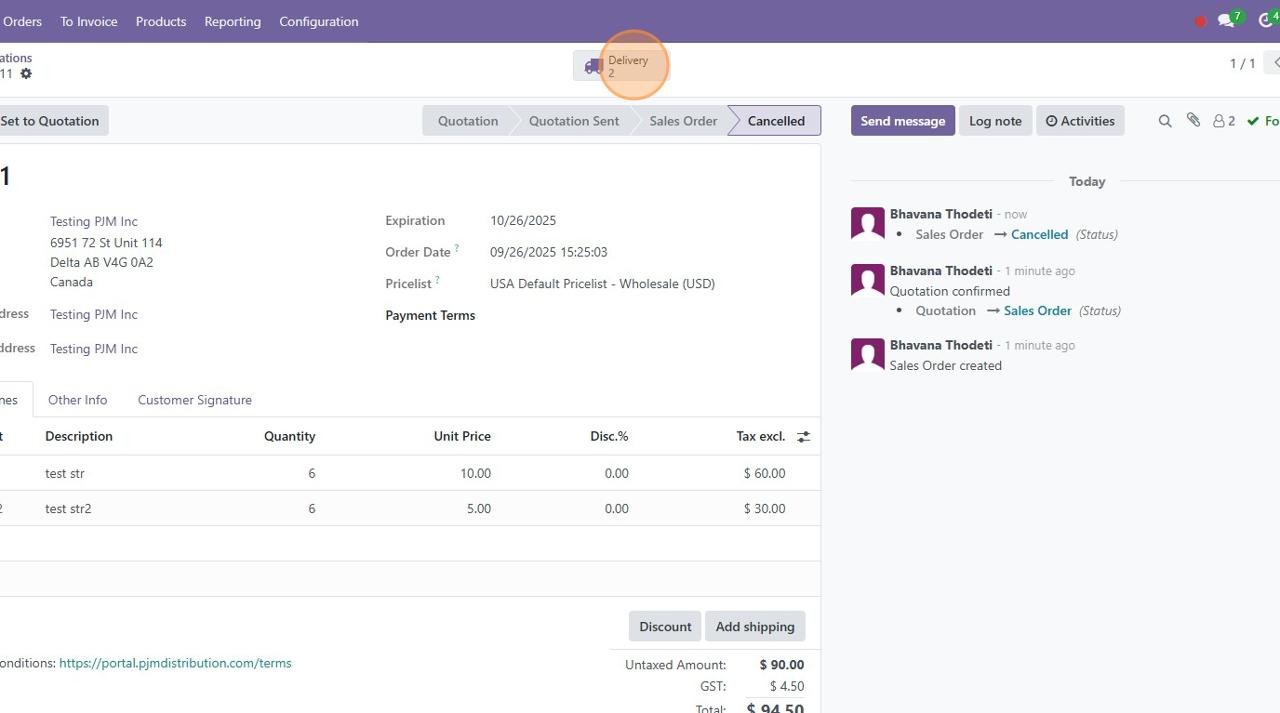
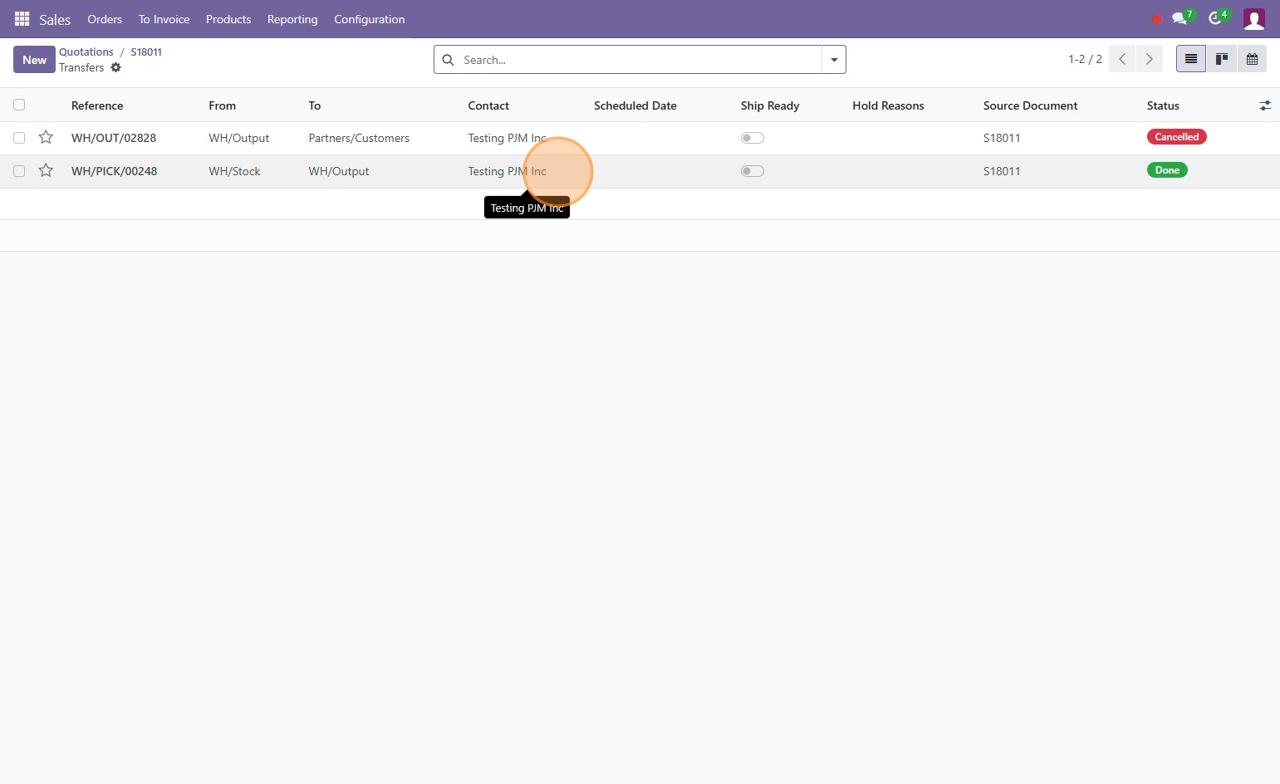
5. Click Return
On the PICK DO, click Return.
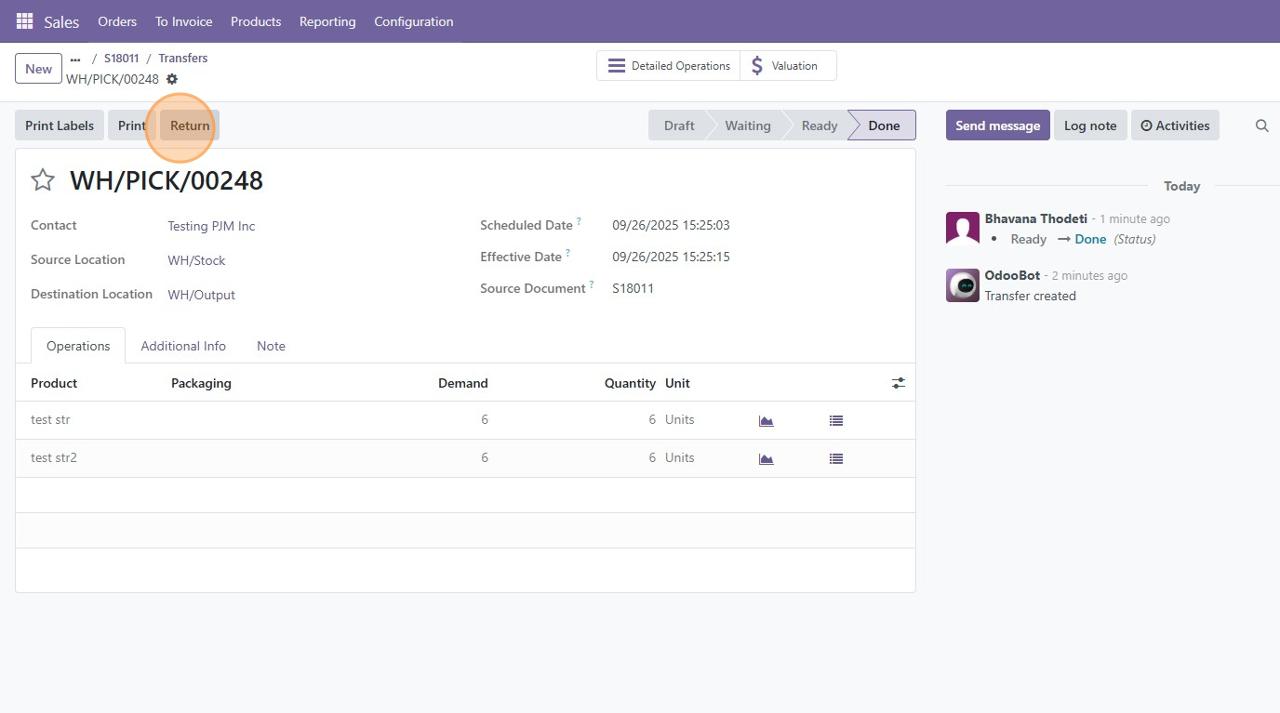
This opens the Return wizard. Confirm quantities to return.
Defaults usually match qty_done.
Confirm the return location and click 'Return'.
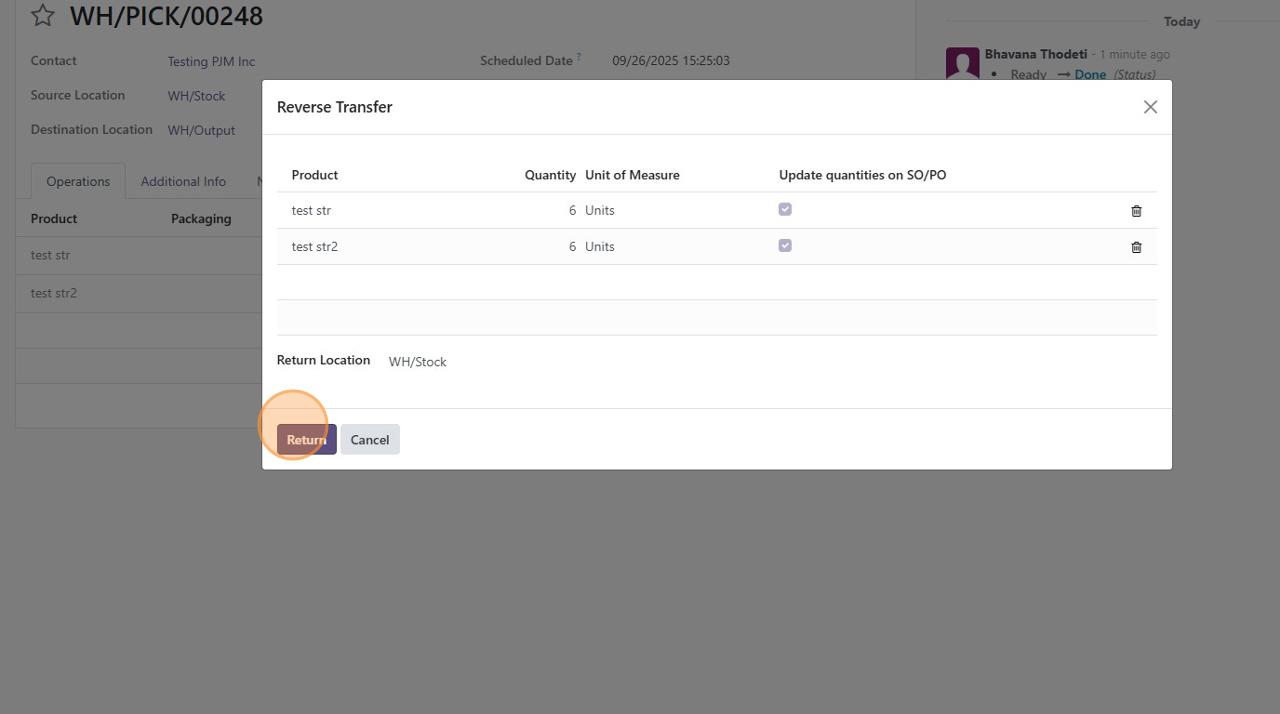
6. Creates & Validate Return DO
Wizard generates a new Return of WH/PICK/xxx transfer.
Destination is WH/Stock.
Click Validate.
Stock moves back into WH/Stock.
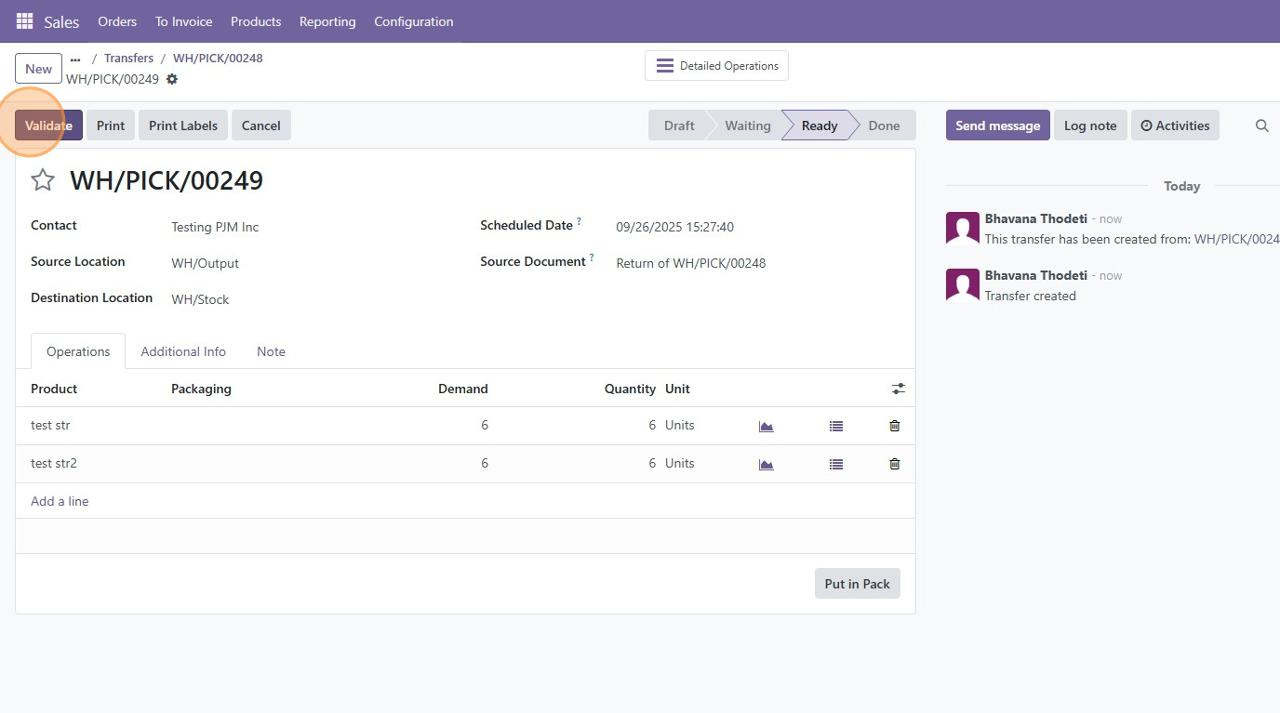
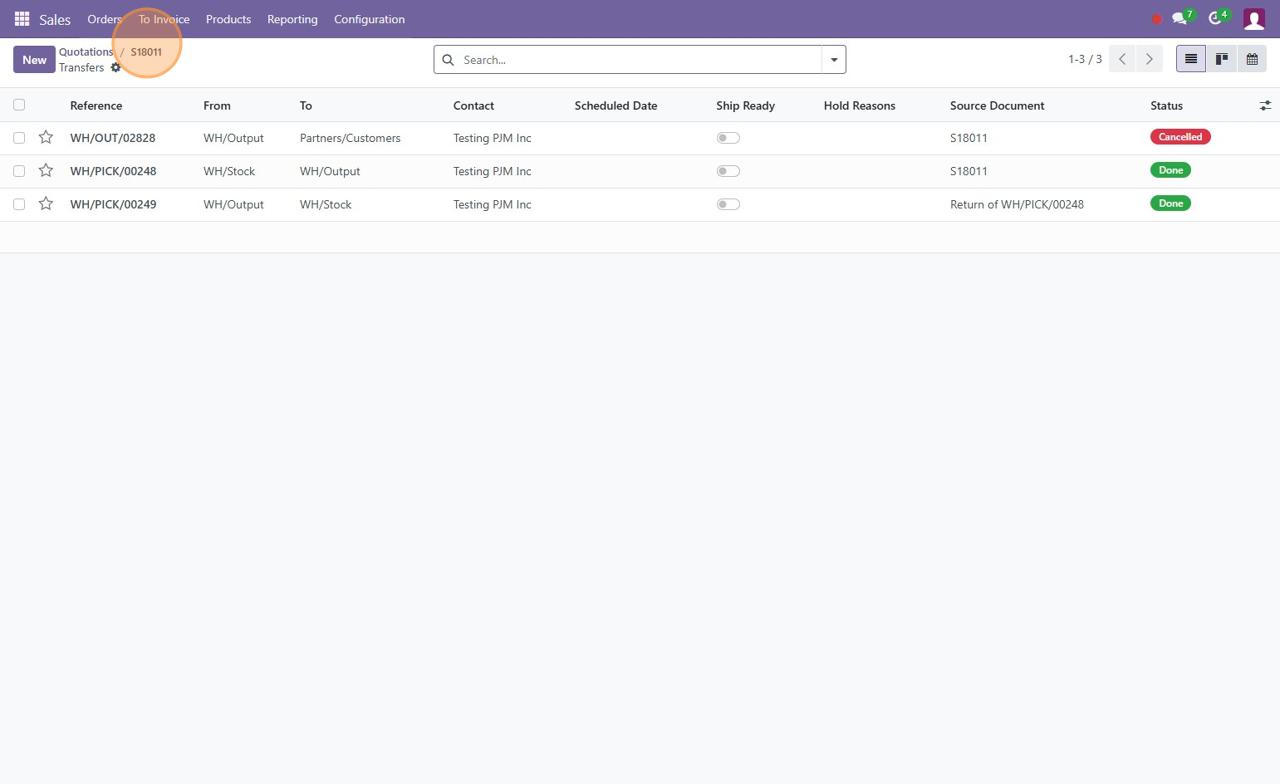
7. Verify Inventory (optional)
Check Product → Inventory tab.
On Hand should reflect returned quantities.
♻️ Re-Using Cancelled SOs
☑️ Set to Quotation
On the cancelled SO, click Set to Quotation if reusing it.
This reopens it for edits.
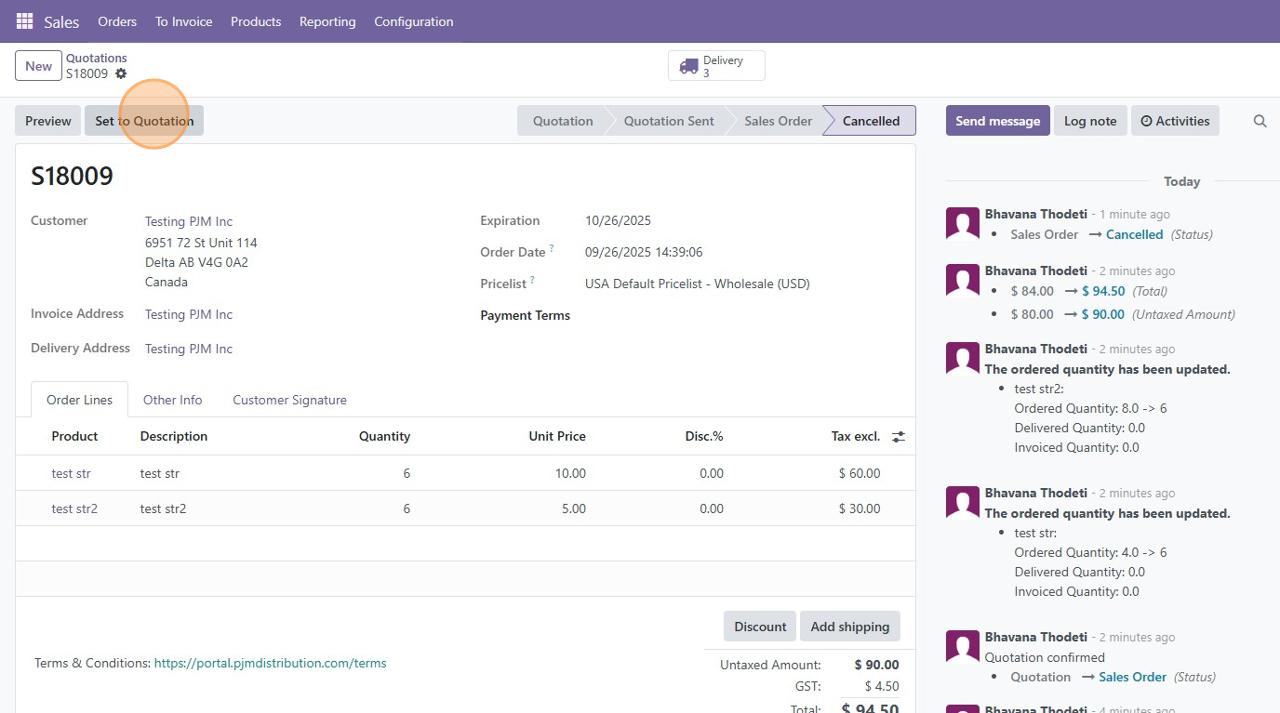
9. Confirm Again Carefully
Make adjustments, then confirm again.
⚠️ Only do this if returns are fully completed, otherwise stock will be over-reserved.
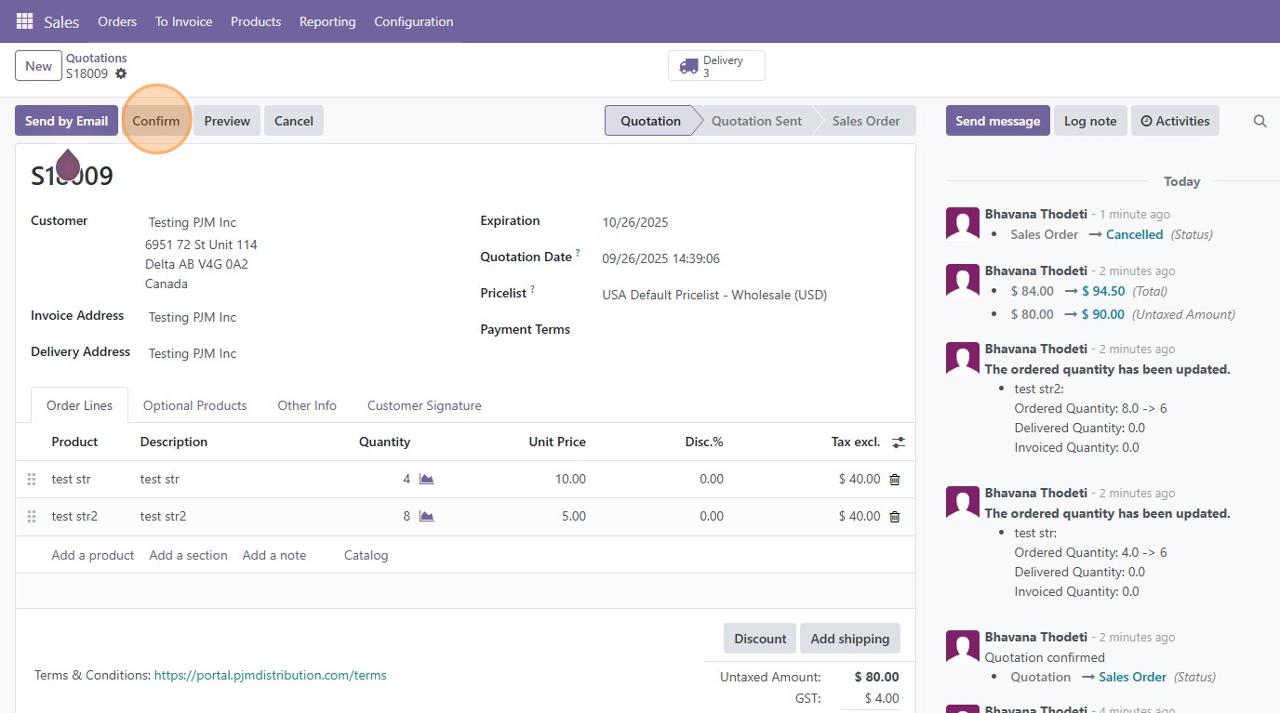
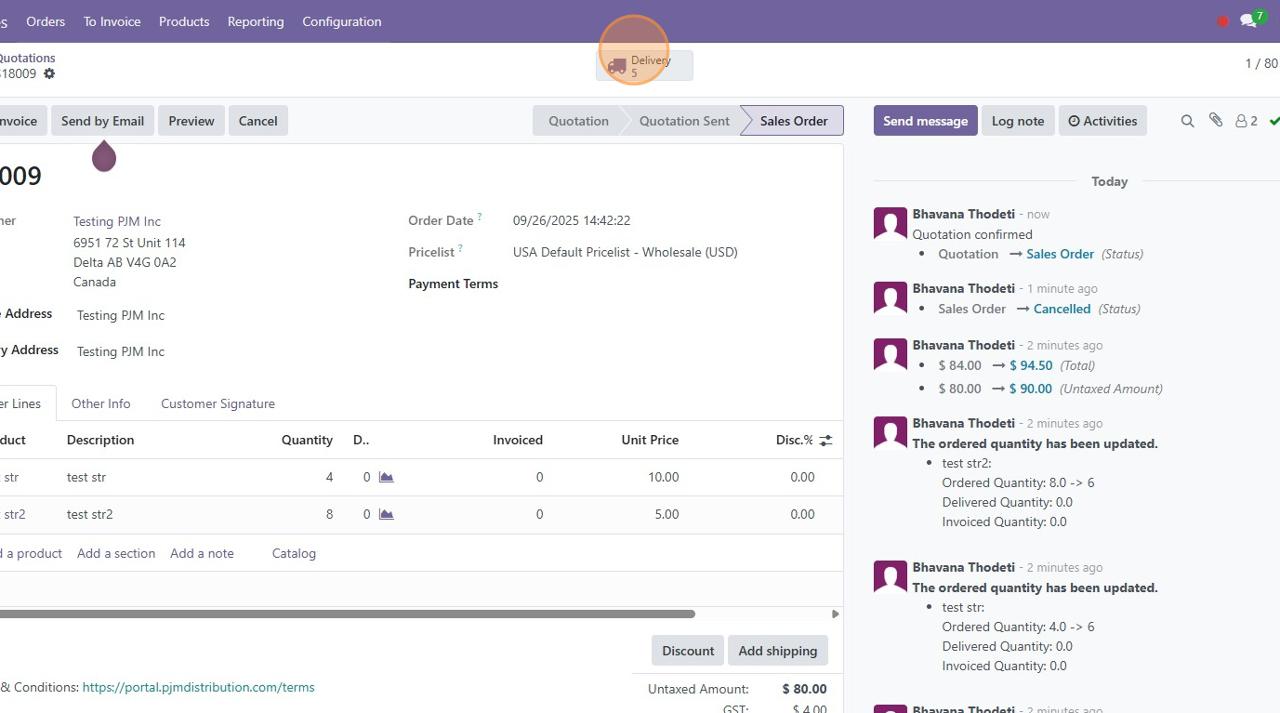
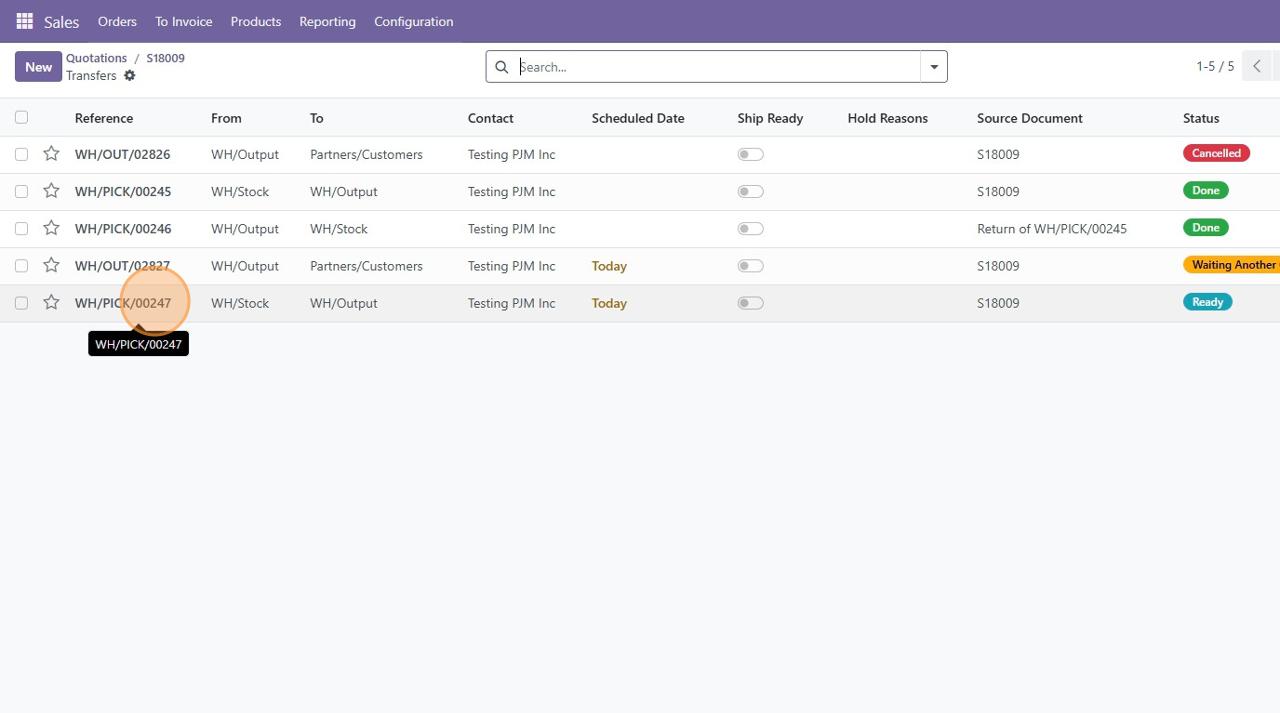
✅ Best Practices Summary
- Always check PICK status before editing.
- Make changes only before PICK is validated.
- Notify Warehouse to pause PICK if edits are pending.
- Use Manual Return Flow if PICK is already validated.
- Validate Return DOs to restore stock correctly.
- Reconfirm SO only after returns are fully completed.